AutoDS Payment History: Invoices & Billing
View charges, next billing date, discounts, and more
Introduction
This article explains how to view your AutoDS payment history and download invoices directly from your account. You’ll see where to find your billing records, active discounts, how to download invoices, and more.
Benefits
-
Centralized billing overview: track all subscription and service payments in one place.
-
Easy invoice access: download invoices for accounting, reimbursements, or internal records.
-
Quick billing insights: identify billing periods, charges, and active discounts at a glance.
-
Financial control: improve oversight and transparency for your business.
Quick Jump
Access Account & Billing
-
Log in to your AutoDS account.
-
Go to the bottom-left corner of your screen.
-
Open Settings.
-
On the Settings page, select the Account & Billing tab at the top.
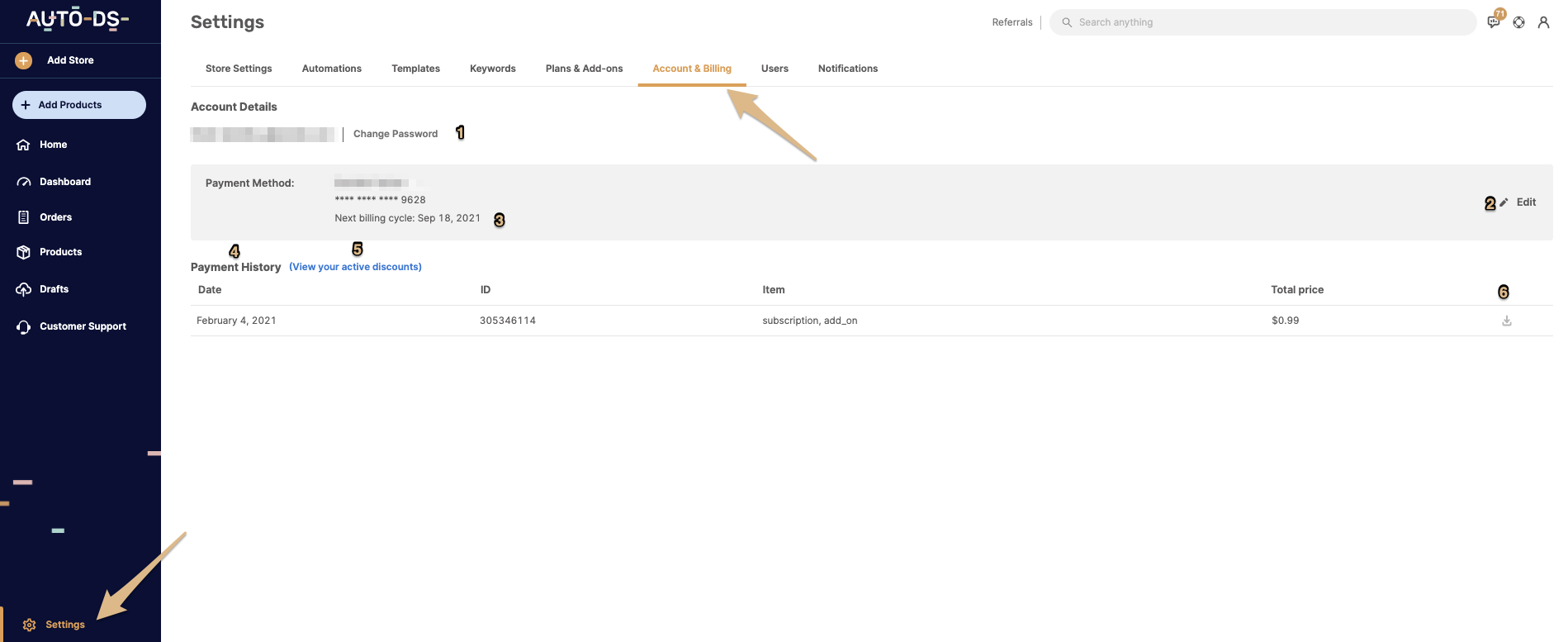
Features overview
In this page, you will be able to do the following actions:
| Feature | Explanation |
|---|---|
| 1) Change password | Update your AutoDS login password from the Account & Billing area to keep your account secure. |
| 2) Edit your payment method |
Change or update the card/payment method used for your subscription and add-ons. 👉 Learn More: How to update your payment method on AutoDS (Card, PayPal, Payoneer and Link) |
| 3) Next billing cycle | View your next billing date (and upcoming charge) so you can plan expenses in advance. |
| 4) Payment history | Your monthly payments will be available with the following info: date, ID (invoice number), items details, and the total prices paid. |
| 5) Active discounts | See any active discounts applied to your account for full visibility of current pricing. |
| 6) Download invoices |
Download invoice PDFs for your records directly from each payment line. Note: You can request to include the following details on future invoices: Company name, VAT ID, and business address. |
Possible Issues & Workarounds
| Issue | Workaround |
|---|---|
| Can’t see a recent payment |
Payments can take up to 24 hours to appear. Try again later; if it still doesn’t show, contact Support. 👉 Learn More: How to Contact an AutoDS Support Agent |
| Invoice download link not working | Refresh the page. If needed, use a different browser or clear cache and try again. |
Frequently Asked Questions (FAQ)
Q: How are invoice details handled after issuance?
A: Issued invoices are finalized. If you’d like Company name, VAT ID, or Business address to appear, our team can add these details to your future invoices upon request.
Q: How can I request to add company information to future invoices?
A: Request it via live chat or by submitting a support ticket. Include your company name, VAT ID, and business address.
👉 Learn More: How to Contact an AutoDS Support Agent
Q: How are invoices organized when I manage multiple stores?
A: Invoices are organized at the account level. Each invoice reflects all subscriptions and add-ons under your AutoDS account rather than per individual store.
Q: Where can I find invoices related to my Managed Balance?
A: Managed Balance invoices are not displayed in Account & Billing. To access them, open your Managed Balance Dashboard.
Q: I can’t download my invoices — what should I do?
A: If you pay for AutoDS through your Shopify store, invoices aren’t available for download inside AutoDS. Access and download them from your Shopify admin.
