AutoDS for Suppliers: How to manage order fulfillment, tracking, returns, and cancellations
Learn how to fulfill, update, or cancel orders, and handle returns directly through your Shopify account.
Introduction
With AutoDS for Suppliers, order fulfillment and updates are managed directly through your Shopify account, while AutoDS automatically pulls the data to update the dropshipper.
When a new order arrives:
-
It will appear on your Shopify orders page as unfulfilled.
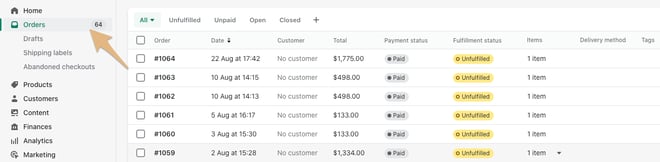
-
It will appear on your AutoDS Orders page as pending.

This guide explains how to fulfill orders, add tracking details, manage returns, and process cancellations.
How to fulfill an order and add a tracking number
-
Go to your Shopify orders page.
-
Select the order you want to fulfill.
-
Click Fulfill item.

-
Insert the tracking number and shipping carrier.

-
Once completed:
-
The order will appear as fulfilled on Shopify.
-
The order will appear as shipped in both the dropshipper’s account and AutoDS.
-
How to add a return label to an order
-
When a dropshipper requests a return, they will send you a message.
-
If you approve the request:
-
Attach the return label to your conversation with the dropshipper.
-
On Shopify, mark the order as returned:
-
Click Return → Select the return reason → Upload the return label → Click Create return.
-
-
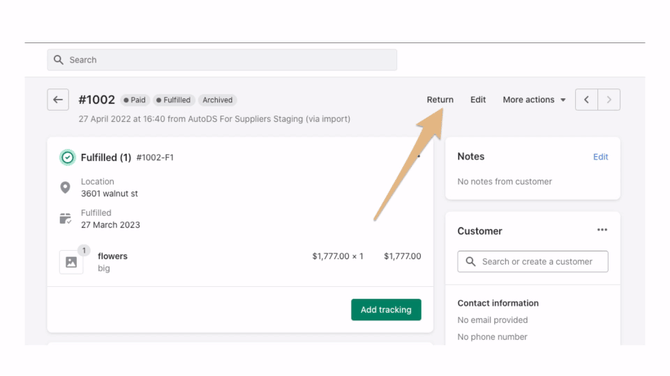
How to cancel an order
-
Go to your Shopify orders page.
-
Select the relevant order.
-
Click More actions → Cancel order.

-
Select the cancellation reason.

⚠️ Important:
-
In the case of a completed return or cancellation, the dropshipper will be automatically refunded.
-
The refund amount will be deducted from your next payment date.
