Pricing Settings: How to manage Price, Profit, and Fees
Configure pricing rules, calculate Sell Price and profit, and use AutoDS tools to keep your margins accurate and competitive.
Introduction
This article explains how to set up your pricing settings on AutoDS, allowing the system to automatically calculate your selling prices based on your preferred profit margins and expected fees.
Understanding and correctly configuring these fields ensures you reach your desired profitability while covering transaction costs and platform fees.
Benefits
-
Save Time: Automatically adjust prices based on rules you define.
-
Stay Competitive: Maintain competitive pricing even when supplier prices change.
-
Ensure Profitability: Avoid losses by applying minimum profit margins.
-
Customization: Apply different settings per supplier, platform, or store.
Quick Jump
Step-by-Step Guide
-
Go to the Settings menu in the AutoDS platform.
-
In the Supplier Settings section, choose the store and supplier you want to update.
- Select the ‘Pricing’ tab.

Note: Changes apply only to new uploads and future orders. Update existing products in bulk from the Products page.
👉 Learn More: Bulk Changes - A Full Overview
Configure your price
First, check the field explanations here to help you better understand:
|
Field |
Description |
|---|---|
|
Buy Price |
The cost you pay to purchase the product from the supplier. |
|
% Profit |
Target profit margin as a percentage of the Buy Price. Example: 30% → Covers 10% tax + 20% net profit |
|
$ Profit |
Fixed profit per sale. Can be combined with % Profit to ensure a minimum return. |
|
% Fees |
Percentage-based charges, such as: selling channel commissions, payment processor fees, and advertising costs. |
|
$ Fees |
Fixed charges per transaction (e.g., Stripe fees, shipping charges, etc). |
|
Dynamic Profit |
Profit rules based on product price ranges (applies to new listings only). |
|
Set Price Cents Value |
Rounds final prices to consistent cents. It may slightly affect profit. |
|
Compare Price |
Show a discounted price by displaying the original price crossed out. Example: Was $15 → Now $10 (33% off) |
|
Include Shipping Price
|
Price: Adds supplier’s shipping fee to Buy Price before calculating profit. Example: If the product costs $10 and shipping is $2, the Buy Price becomes $12. In these cases, either:
Note: For China Sourcing, the shipping price is always included in the product cost. |
|
Default Automation |
Choose whether to apply your predefined automation rules to new listings. 👉 Learn More: How to Set Up the Automations Feature on AutoDS? |
💡 Tip:
Enable Price and Stock Monitoring (available for all plans except Importer 200) to keep listings updated with supplier changes multiple times a day. This prevents selling out-of-stock items or products at a loss.
Why prices may differ
- Log in to a supplier account that already has recent orders.
Note: Even then, AliExpress may still show special deals or promotions that are not applicable. Please double-check that your account is not displaying any temporary deal on the product page. - Make sure you are using the correct Ship To region settings both on the supplier site and on AutoDS.
-
Enable the Price and Stock Monitoring on the Supplier Settings > Lister.
Note: Price and stock are monitored only after a product is imported and monitoring is enabled in the supplier settings. Draft products are not monitored, so their prices may appear incorrect. This feature is not available for the Import plan. - Compare the displayed prices.
Here’s how Deals appear on AliExpress and how to adjust the Ship to option to match the one you set in AutoDS under Settings > Supplier Settings > General > Ship to Country:

Calculation Formula
AutoDS provides three distinct calculation types that serve different purposes in your dropshipping workflow. Each calculation occurs at a specific stage of your selling process and provides different insights into your pricing and profitability.
Key differences overview
The selling price calculation determines what price your customers will pay when they purchase your product. This calculation happens before you list products in your store and uses your desired profit margins and estimated platform fees to set competitive prices. AutoDS applies this formula automatically based on the pricing rules you configure in your account settings.
The product profit calculation shows your expected profit for each product before any sales occur. This calculation uses the selling price you already defined and deducts estimated fees to show how much you will earn when someone purchases the product. The product profit calculation helps you evaluate whether your pricing strategy will generate sufficient margins for your business.
The order profit calculation reveals your actual profit after a sale is completed. Unlike the product profit calculation that uses estimates, the order profit calculation uses real values including actual platform fees, taxes, and any additional charges that were applied to the specific transaction. This calculation provides the most accurate representation of your true profitability.
When each calculation is used
Selling price calculation: This calculation runs when you import products or update your pricing settings. AutoDS uses this formula to determine the final price that will appear in your store listings, ensuring your products are priced to achieve your target profit margins while covering all platform fees.
Product profit calculation: This calculation displays in your product dashboard and reports before sales occur. You can review the expected profit for each product in your inventory, helping you identify which products offer the best profit potential and adjust pricing strategies accordingly.
Order profit calculation: This calculation appears in your order details and financial reports after customers complete purchases. The order profit calculation gives you precise insights into your actual earnings, accounting for all real fees and charges that were deducted from the transaction.
Important: The order profit calculation always provides the most accurate profit figures because it uses actual transaction data rather than estimates. Small variations between expected product profit and actual order profit are normal due to additional fees, taxes, or promotional discounts applied at checkout.
Selling price calculation
AutoDS calculates your selling price using the values you define in your pricing settings. The system applies a specific formula that considers your buy price, profit margins, and platform fees to determine the final price your customers will pay.
The selling price calculation follows this sequence:
Subtotal: Buy Price + (Buy Price × % Profit) + $ Profit
After fees: Subtotal ÷ (1 - % Fees)
Final sell price: After Fees + $ Fees
Calculation example
To understand how AutoDS calculates your selling price, let's use a practical example with the following values:
Buy price: $29.98
Profit percentage: 11.05%
Dollar profit: $0.24
Fees percentage: 14%
Fees dollar: $0
| Step | Formula | Example (Values) | Result |
|---|---|---|---|
| Subtotal | Buy Price + (Buy Price × % Profit) + $ Profit | $29.98 + ($29.98 × 11.05%) + $0.24 | $33.53 |
| After Fees | Subtotal ÷ (1 - % Fees) | $33.53 ÷ (1 - 14%) | $38.99 |
| Final Price | After Fees + $ Fees | $38.99 + $0 | $38.99 |
Note: The final selling price may be rounded according to your pricing settings.
Need a hand? Download the AutoDS - Price, Fees and Profits Calculator to simplify your calculations.
Make sure to only update the input values. Do not edit the formulas in the Subtotal or Final Sell Price fields.
Product profit calculation
The product profit calculation shows you the expected profit for each product in your store. This calculation helps you understand how much you will earn from each sale before the order is placed.
AutoDS uses this formula to calculate your product profit:
After fees: Sell Price - (Sell Price × % Fees) - $ Fees
Total profit: After Fees - Buy Price

Calculation example
Let's calculate the expected profit for a product with these values:
Sell price: $50
Fees percentage: 20%
Fees dollar: $0
Buy price: $10.99
| Step | Formula | Example (Values) | Result |
|---|---|---|---|
| After Fees | Sell Price - (Sell Price × % Fees) - $ Fees | $50 - ($50 × 20%) - $0 | $40.00 |
| Total Profit | After Fees - Buy Price | $40.00 - $10.99 | $29.01 |
Note: This is the expected profit and does not include extra charges like taxes.
Order profit calculation
The order profit calculation provides the actual profit for completed orders. This calculation includes all deductions such as taxes, platform fees, and additional charges that were applied to the specific order.
AutoDS calculates your order profit using this formula:
Base after deductions: Sell Price - Taxes - (Sell Price × % Fees) - Platform Fees
Total profit: Base After Deductions - Buy Price
Calculation example
Here's how to calculate the profit for a completed order with these values:
Sell price: $17.14
Taxes: $0
Fees percentage: 23%
eBay fees: $0.30
Buy price: $8.59
| Step | Formula | Example (Values) | Result |
|---|---|---|---|
| Base After Deductions | Sell Price - Taxes - (Sell Price × % Fees) - eBay Fees | $17.14 - $0 - ($17.14 × 23%) - $0.30 | $12.90 |
| Total Profit | Base After Deductions - Buy Price | $12.90 - $8.59 | $4.31 |
Estimating Fees and Profits
To ensure accurate and profitable pricing, it’s important to include all recurring costs per sale. These typically include:
-
Selling channel fees (e.g., 2.5%)
-
International transaction fees (e.g., +1.5%)
-
Payment gateway commissions (e.g., Stripe, PayPal)
-
Advertising or marketing costs (calculated as a percentage of the sale)
-
Subscription or domain costs (converted into a per-sale percentage)
💡 Tip
Review several completed orders in your store and calculate the highest combined percentage of fees. Use this figure in your settings to ensure you maintain a profit.Click the “Help me calculate” button to open a tool that guides you in estimating the correct fee percentage to enter.
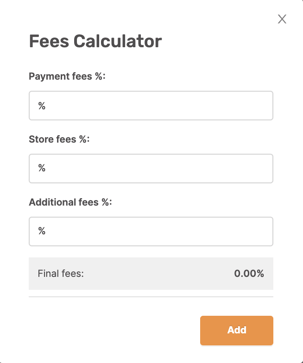
How Dynamic Profit Works
Dynamic Profit lets you set different profit rules depending on how much a product costs.
You create price ranges based on the supplier’s cost, and for each range, you choose how much profit you want to make.
-
Minimum Price (cost from supplier)
-
Maximum Price (cost from supplier)
-
Desired Profit (fixed amount or %)

For example:
|
Supplier Cost |
Profit You’ll Make |
|---|---|
|
$0–$20 |
$5 |
|
$20.01–$50 |
$8 |
|
$50.01–$100 |
$12 |
Preventing Sales at a Loss
Sales can happen between scans, so an item may sell at a price that no longer reflects the latest supplier cost.
Here’s how you can reduce the risk using your pricing settings:
Why It Happens
-
AutoDS scans product prices and stock multiple times per day.
-
A sale may occur between scans, using the last known price.
-
No dropshipping tool updates prices in real time.
How to reduce the risk
- Enable the Price and Stock Monitoring
-
Increase % Profit or add $ Profit
Give yourself a buffer to absorb price increases or changes due to temporary deals ending. -
Use Dynamic Profit
Set higher profits for lower-cost items to ensure a minimum return, especially where small price changes can wipe out your margin. -
Include Shipping Costs
If your supplier charges for shipping and it’s not added to the Buy Price, activate the Include Shipping Price option or add this manually in $ Fees. -
Add Extra in % Fees or $ Fees
Account for small unexpected costs by padding your settings with a small percentage or fixed fee. -
Monitor High-Risk Products
For fast-selling items or products with frequent price fluctuations, monitor them closely and consider manually adjusting their pricing. -
Define a Safe Maximum Loss Limit
On the Orders tab, use the “Maximum Loss” field to define how much you’re willing to cover if a product’s price increases unexpectedly after a scan but before a sale.
Tools like Keepa or CamelCamelCamel can show price history, but they update less frequently than AutoDS and may miss some changes.
👉 Learn More: Why Were my Orders Processed at a Loss or when Out of Stock (OOS)?
Frequently Asked Questions (FAQ)
Q: Which products are affected by pricing settings?
A: Pricing settings apply to products imported after the changes are saved. For existing listings, update them using bulk changes from the Products page.
Q: Can I set different rules for different suppliers or stores?
A: Yes. Simply select the store and supplier you want in Settings to configure rules for each supplier, store, or platform individually.
Q: What happens if the supplier increases the price?
A: AutoDS updates your product price (if Price Monitoring is enabled) according to your rules. Products are scanned several times a day, but not in real time.
Q: Why does changing my Sell Price also change the profit % or fees?
A: When Set Price Cents Value is enabled, AutoDS adjusts the final price to match your preferred cents (e.g., .99). This may slightly change profit % or fees.
How to prevent it:
-
Go to Settings → choose supplier → Pricing.
-
Uncheck Set Price Cents Value.
-
Click Save.
Once disabled, manual Sell Price changes will no longer affect other profit values.

