What to do When A 'Fulfilled by AutoDS' Order Fails? (aka Managed Accounts)
Learn how to work around each failure for your Fulfilled By AutoDS order
Here is the list of the common errors in this article, and how to solve them, please click on the relevant error for more information
* Can't add address errors
* Limited quantity issues
* Final items count in order checkout mismatched'
* Item unavailable
* All buy accounts locked or Inactive for ordering
* Intangible products error
* Price is higher than the maximum loss
* Item Shipping Days are greater than monitor settings
* Not Prime Item
* To avoid duplicate orders, orders over a month old will fail
* Not Enough AutoOrder Credits
* Insufficient balance - load more balance to your 'Fulfiled by AutoDS' account and resend
-
'Failed to add new addresses' or 'Unable to handle address exception Cannot send to specified address' or 'Sorry, this item %s can't be shipped to your selected address.'
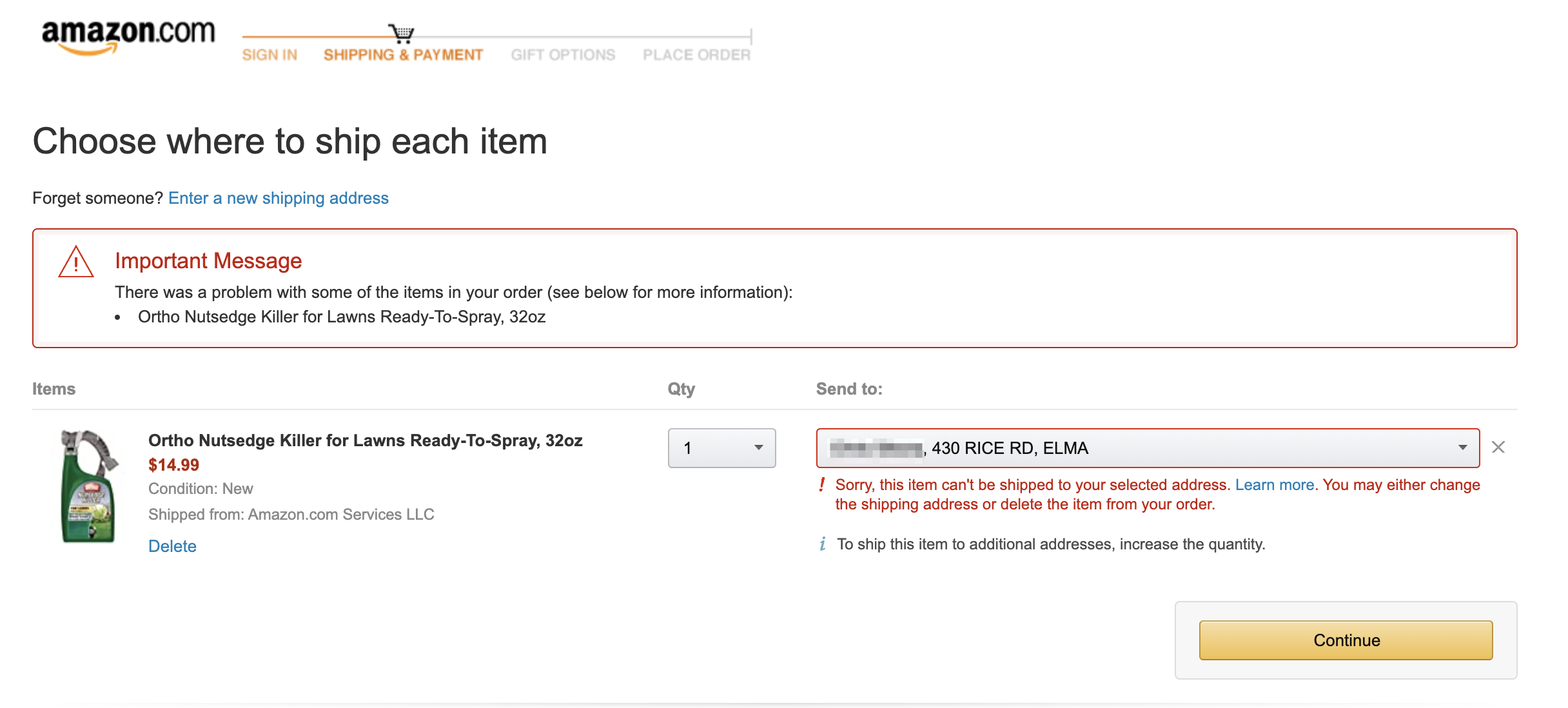
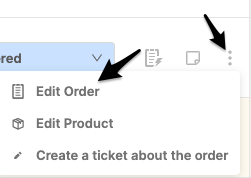
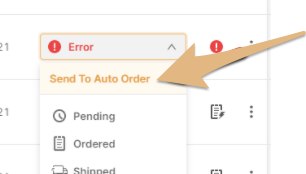
Failed for "Limited quantity" or "One of the items in the cart has limited quantity" or "This item is sold in limited quantities"
Amazon will not let the system order more than the limited quantity for this restricted item.
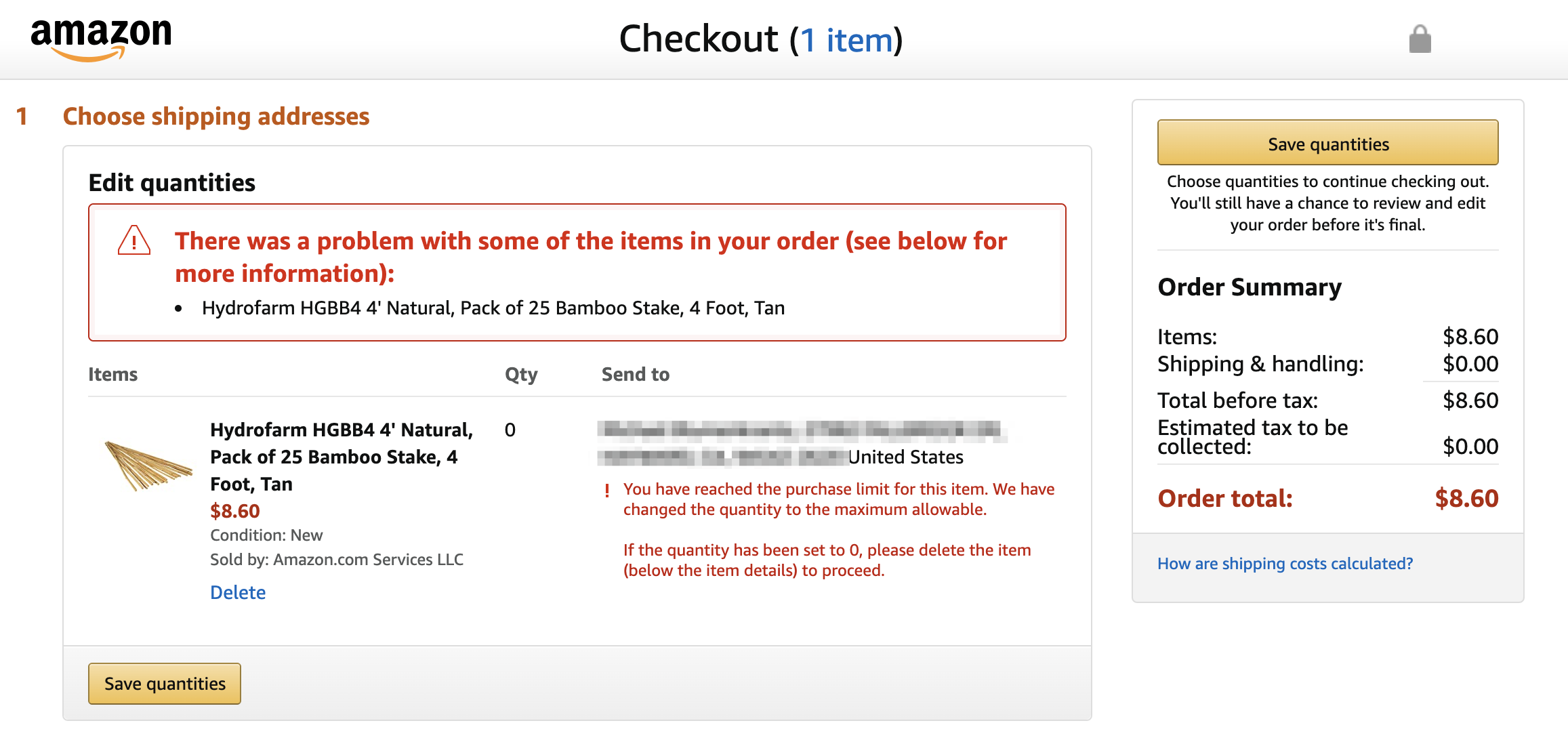
We recommend removing this item from your store, to avoid future problems.
The easiest way to find these issues in advance is by going to your supplier's site and trying to add to the cart multiple quantities from the same product.
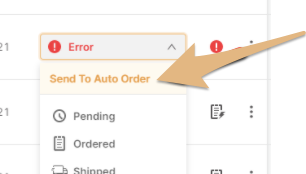
Final items count in order checkout mismatched'
The automatic bot found more items in the cart at checkout than there should be. For your protection, it failed the order.
The item is not available to purchase on the source site. You can check from incognito surfing (CTRL+shift+N) and see for yourself.
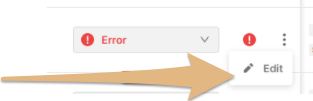
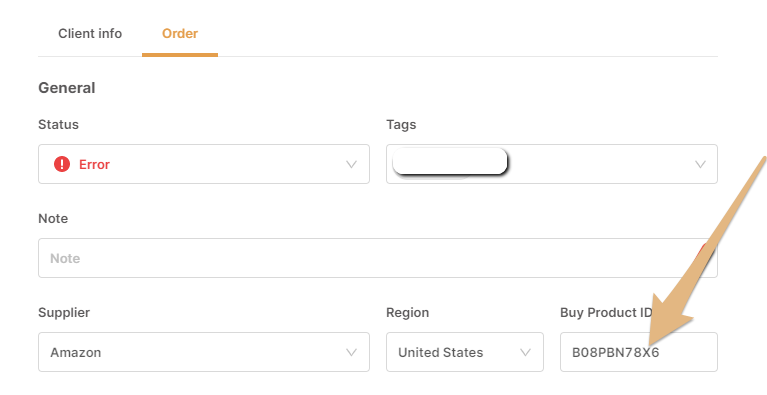
"All buy accounts locked or Inactive for ordering"
"Price is higher than the maximum loss"
The price is calculated this way:
Buy price (including tax) + order profit + max loss (from your settings)
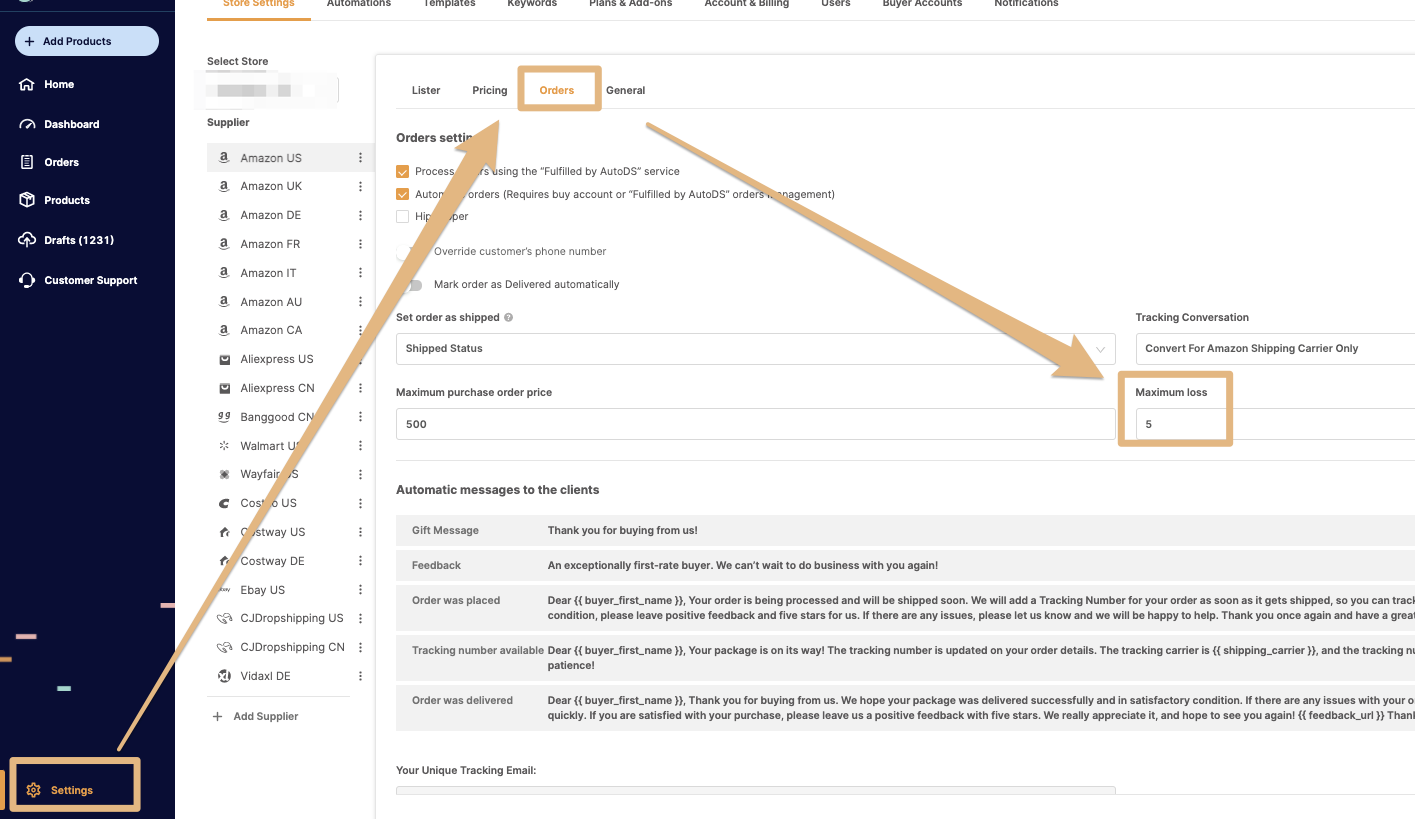
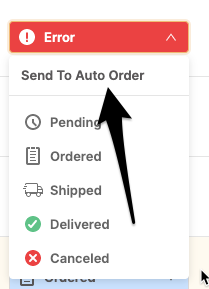
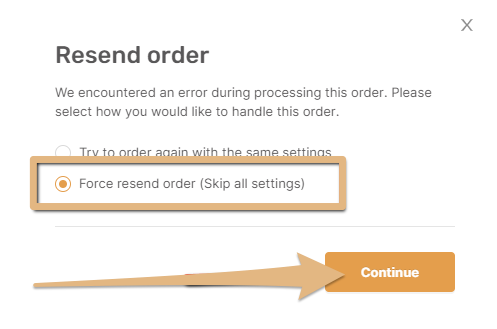
"Item Shipping Days are greater than monitor settings"
Then re-send the order
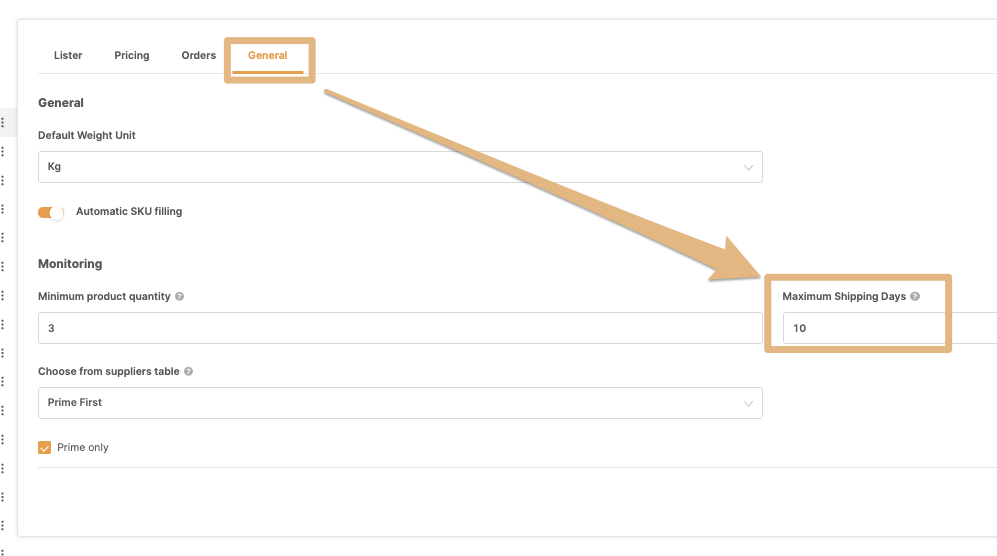
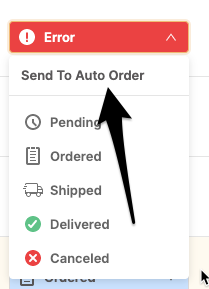
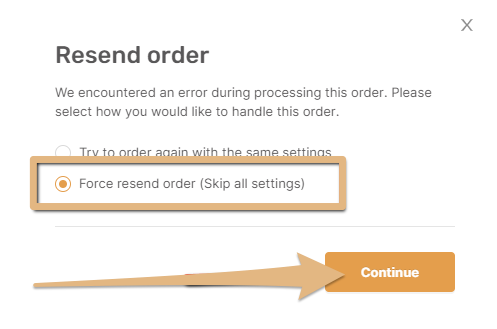
"Not Prime Item"
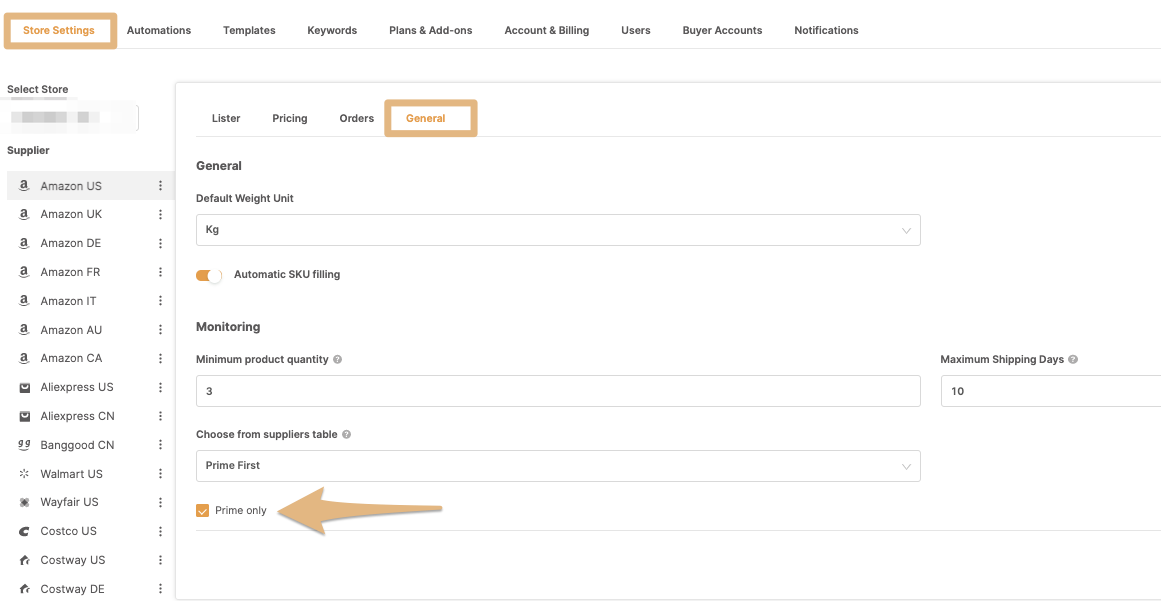
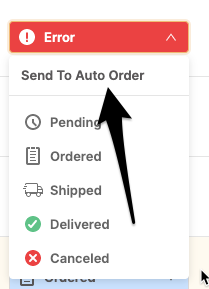
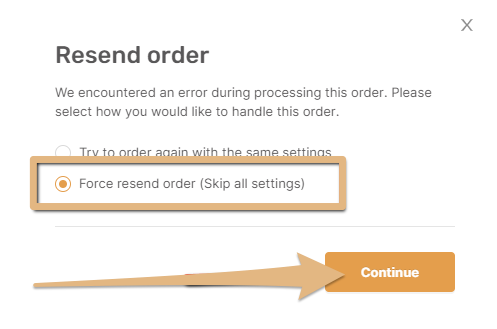
'To avoid duplicate orders, orders over a month old will fail. Please address the 'Fulfilled By AutoDS' support for help.'
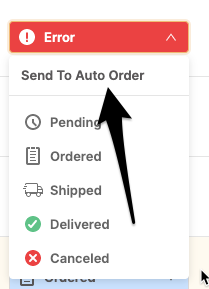
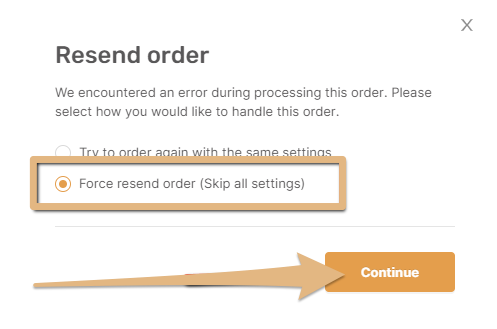
'Not Enough AutoOrder Credits'
You do not have enough Auto-order credits
Solution: Buy more Auto-Order credits
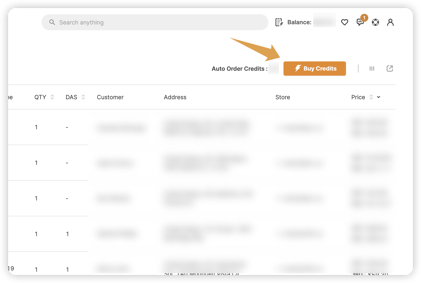
Error Insufficient Balance
Insufficient balance - load more balance to your 'Fulfiled by AutoDS' account and resend.
Important Note ❗️
- A sufficient Balance is not based on the actual price of your orders. It is based on the Maximum Buy Price of your products.
Maximum Buy Price = Buy price (including tax) + order profit + max loss (from user’s settings)
For example:
Buy Price= $10,
Profit= $ 1.3,
maximum loss= $3.
Τhe Maximum price = $14.3, and your balance must be at least $14.3. - Your balance must be sufficient for all orders that are In Progress. You can ‘freeze’ them by changing their status to ‘Pending’ (only for the yellow In Progress orders - not the grey ones) and send them to Auto-order one by one, or 2-3 at a time depending on how many of them can be covered by the remaining balance.
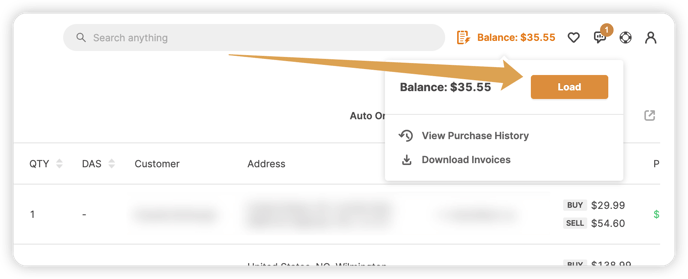
Intangible products such as subscriptions, digital products like apps, or gift cards are not supported for fulfillment via AutoDS.
IMPORTANT: Make sure to read the Fulfilled by AutoDS terms and conditions - Click here ‼️
If you have further questions about this topic, please do not hesitate to address us at the support chat - we will be more than happy to assist you.
