Include shipping price in AutoDS
Learn how to include shipping costs in product pricing and choose the best shipping method in AutoDS
Introduction
As a dropshipper, accurate product pricing is essential to protect your profits. Supplier price changes and shipping costs can directly impact your business. While AutoDS monitors price changes from suppliers, an often-overlooked factor is the shipping cost added to the source price of an item.
To ensure your pricing is correct, you need to configure both the shipping method and the Include Shipping Price option in AutoDS.
Benefits
-
Ensure accurate product prices that include shipping costs
-
Protect profit margins from supplier shipping changes
-
Choose between cheapest or fastest shipping options with valid tracking
-
Configure settings for each supplier individually for better control
Quick Jump
Shipping methods
Choose the shipping method AutoDS should detect for your listings.
-
Go to Settings → Supplier Settings → Lister → Shipping method.
👉 Learn More: AutoDS Lister Settings: save time with default upload preferences
-
Select one of the available options:
-
Cheapest – Selects the cheapest shipping method on the supplier site.
-
Cheapest with tracking – Selects the cheapest option with valid tracking.
-
Fastest with tracking – Selects the fastest option with valid tracking.
-
Example (AliExpress, product base price $5):
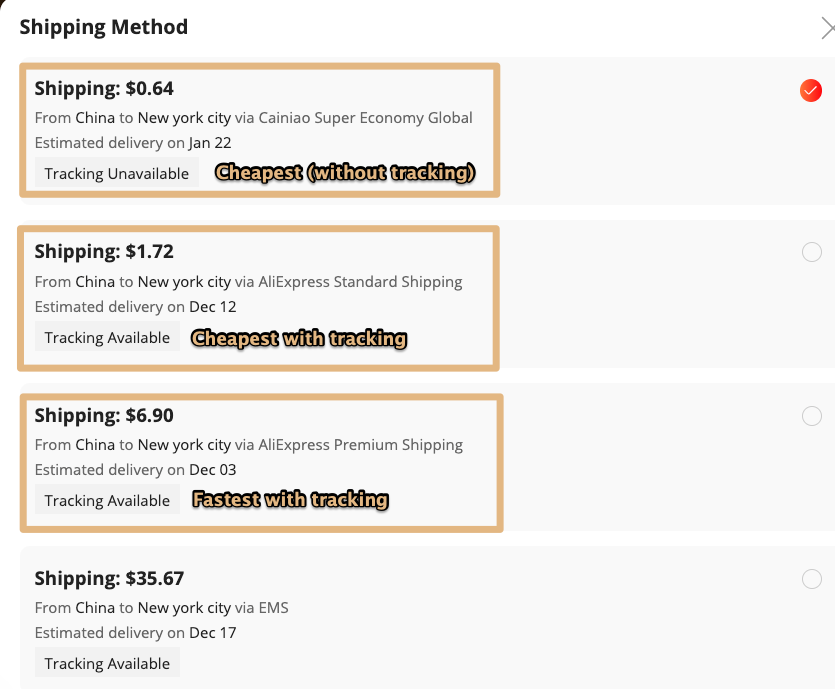
-
Cheapest (without tracking): $5 + $0.64 = $5.64
-
Cheapest with tracking: $5 + $1.72 = $6.72
-
Fastest with tracking: $5 + $6.90 = $11.90
Include shipping price configuration
To add shipping costs to your product’s source price:
-
Go to Settings → Supplier Settings → Pricing.
👉 Learn More:Pricing Settings: How to manage Price, Profit, and Fees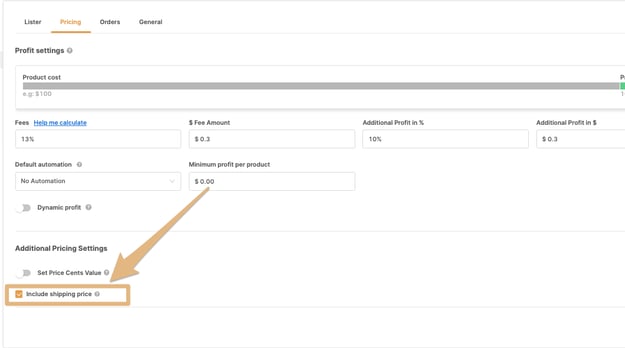
-
Enable Include shipping price.
-
Confirm that the pricing rule is applied to the chosen supplier.
⚠️ Important:
Configure pricing settings for each supplier individually. Review your suppliers and update their settings as needed.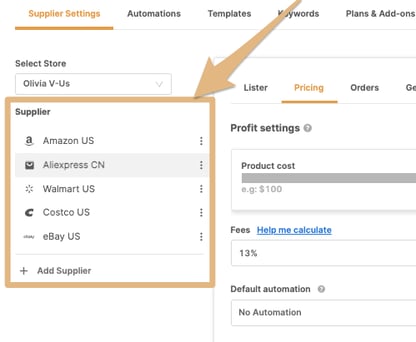
Behavior by automation type
The Include Shipping Price setting behaves differently depending on your automation method — whether you use Auto-Order (your own buyer accounts) or Fulfilled by AutoDS (FBA).
| Automation type | How “Include Shipping Price” works |
|---|---|
| Stores that don’t use FBA (Auto-Order) |
If your store doesn’t use FBA, AutoDS places orders using your own buyer accounts. Here’s how the Include Shipping Price option behaves:
💡 Tip: Enable this option only if you want AutoDS to include the possible shipping fee in advance. |
| Stores using FBA (Fulfilled by AutoDS) |
AutoDS always uses non-Prime Amazon accounts for products priced below $5, which means a $6.99 shipping fee will always apply to these orders. Here’s how the Include Shipping Price setting affects your pricing:
⚠️ Recommendation: |
💡 Why $6.99?
AutoDS uses $6.99 as a standard reference based on Amazon’s average shipping cost for products under $5 purchased through non-Prime accounts.
Including this amount helps you avoid unexpected losses or order failures caused by unaccounted shipping fees.
Ship To region setting
Make sure your Ship To region is correct. Always confirm that the region selected in AutoDS matches the one on the supplier site. You can set this under Settings → Supplier Settings → General → Ship to Country.
Here’s how Deals appear on AliExpress and how to adjust the Ship to option to match the one you set in AutoDS:
-
Matching the Ship To settings ensures accurate pricing, shipping times, and product availability when importing.
-
AutoDS monitors the shipping region set in your General Settings. Product price and shipping cost are calculated based on this region.

- Worldwide Ship To: If you set Worldwide as your “Ship to Region,” no shipping cost will be applied to your products.
💡 Tip: To handle this, add the highest potential shipping cost as an additional profit margin under Settings → Supplier Settings → Pricing.
Frequently Asked Questions (FAQ)
Q: If I purchase an Amazon product under $5 using a buyer account and the “Include shipping price” option is disabled, will I still be charged the $6.99 shipping fee?
A: It depends on whether your buyer account has an active Prime membership:
-
If your buyer account is Prime, the order will be processed without any additional shipping fee.
-
If your buyer account is not Prime, Amazon will charge an extra $6.99 shipping fee at checkout — even if the “Include shipping price” option is disabled.
When this happens, two outcomes are possible:
-
If your maximum loss limit is set too low, the order may fail because the system prevents processing a higher cost.
-
If the order is processed successfully, the final buy cost will include the $6.99 shipping fee.
In short:
-
When enabled, the product’s Buy Price is raised in advance to include $6.99.
-
When disabled, the $6.99 fee will still apply at checkout for non-Prime accounts, and your profit may decrease accordingly.
