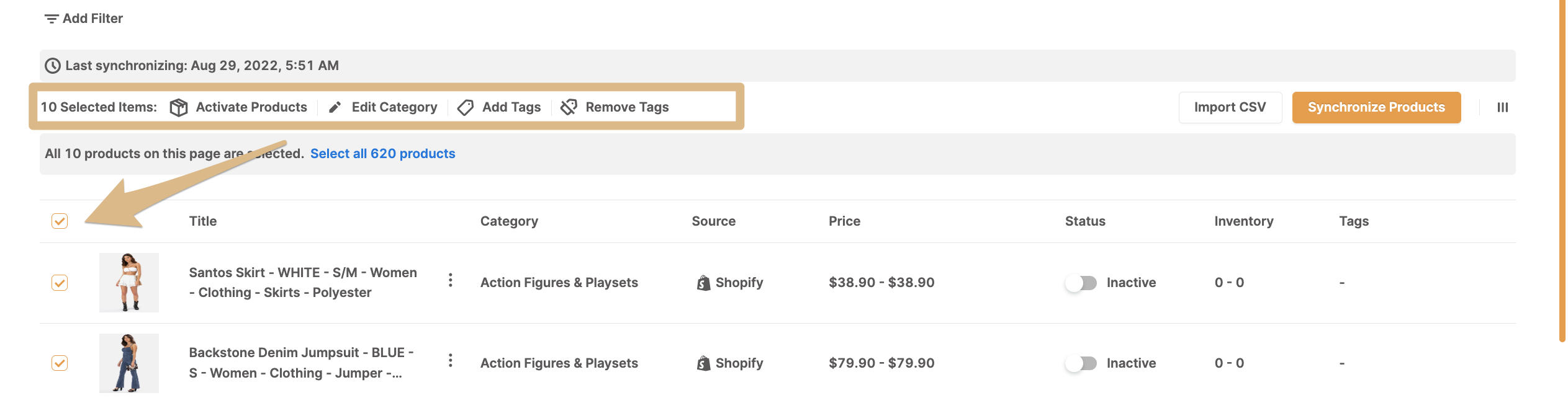AutoDS for Suppliers: Products page overview
Manage and customize your products page with filtering, importing, and syncing options.
Introduction
The Products page provides all relevant information about your products, such as category, price, stock status, and more.
On this page, you can:
-
Filter products
-
Import new products via CSV
-
Sync products with changes
-
Customize visible columns
To access it, go to My products in the side menu.
General features

| # | Feature | Description |
|---|---|---|
| 1 | Add filter | Filter products by status, title, category, or tags. |
| 2 | Last synchronizing | Displays the last time your products were synced. |
| 3 | Import CSV | Add new products using a CSV file. |
| 4 | Synchronize products | Sync products immediately with any changes you’ve made. |
| 5 | Customize | Choose which columns are most important and should be displayed. |
Products page columns
Please check the featured numbers in the following image. You will find a detailed explanation of each featured number below the image.

| # | Column | Description |
|---|---|---|
| 1 | Title | The product’s title. |
| 2 | Edit options | Accessed via the three dots menu. Allows you to change category and edit tags. |
| 3 | Category | The category the product is assigned to. |
| 4 | Shopify collection | The collection the product is assigned to. |
| 5 | Source | The product’s source platform. |
| 6 | Price | The product’s price. |
| 7 | MAP |
Minimum Advertising Price (MAP). 👉 Learn More: About MAP settings. |
| 8 | Status | Indicates if the product is active or inactive. Toggle to activate/deactivate. |
| 9 | Inventory | Current stock quantity for the product. |
| 10 | Tags | Tags assigned to the product. |
💡 Tip
If you wish to change several or all products at once, use bulk actions.
-
Select the relevant products, or click the box to select all.
-
Then, choose which action to apply.