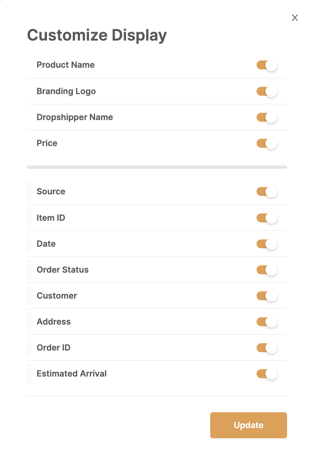AutoDS for Suppliers: Orders page overview
Learn how to manage and track orders through the AutoDS for Suppliers orders page
Introduction
To view and manage your orders, go to the Orders page in the sidebar menu.
This guide explains all the columns you will see and how to use them to manage orders efficiently.

Orders Page Columns
Here's an explanation of the different columns on the orders page.
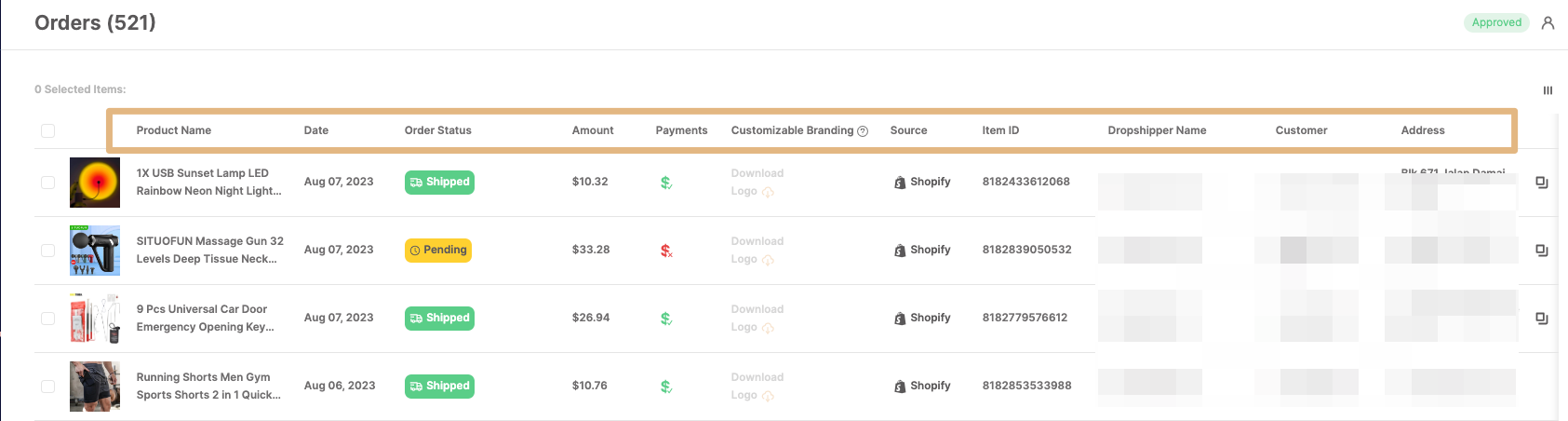
| # | Column | Description |
|---|---|---|
| 1 | Product name | The product’s name. |
| 2 | Date | The date when the order was registered in the system. |
| 3 | Order status | Shows the current status of the order. |
| 4 | Amount | The total order amount. |
| 5 | Payments |
Indicates if the order is already eligible for payment. ⚠️ Important: Orders become eligible for payment 3 days after a valid tracking number is added. - Green $ = Eligible (3 days with valid tracking passed). - Red $ = Not eligible (tracking not added or 3 days not passed).
|
| 6 | Customizable branding | Displays the logo uploaded by the dropshipper to brand the package. Suppliers should use this logo when branding packaging for this order. |
| 7 | Source | The source platform of the order. |
| 8 | Item ID | The item ID in your store. |
| 9 | Dropshipper name | Shows the dropshipper’s name. |
| 10 | Customer | Displays the buyer’s actual name. |
| 11 | Address |
Displays the customer’s shipping address. 💡 Tip: You can easily copy the address by clicking the copy button next to it.  |
💡 Tip
The columns can be customized to appear the way you want by clicking here: