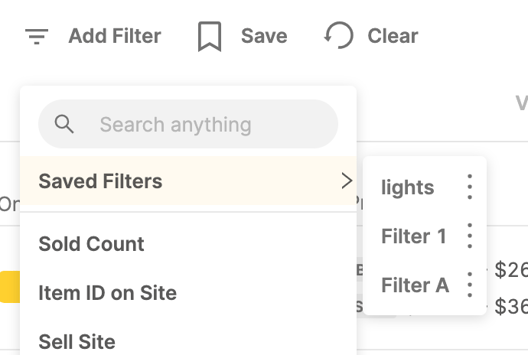How to Use the Filter Feature on the Drafts Page?
Learn how to use the filter feature on your Drafts page to better manage your future uploads.
You can watch this video to learn more about this feature or you can follow the manual instructions below the video.
AutoDS offers sophisticated feature abilities allowing you to better manage your store.
To use the filter feature on the uploads page choose the parameter you wish to filter:
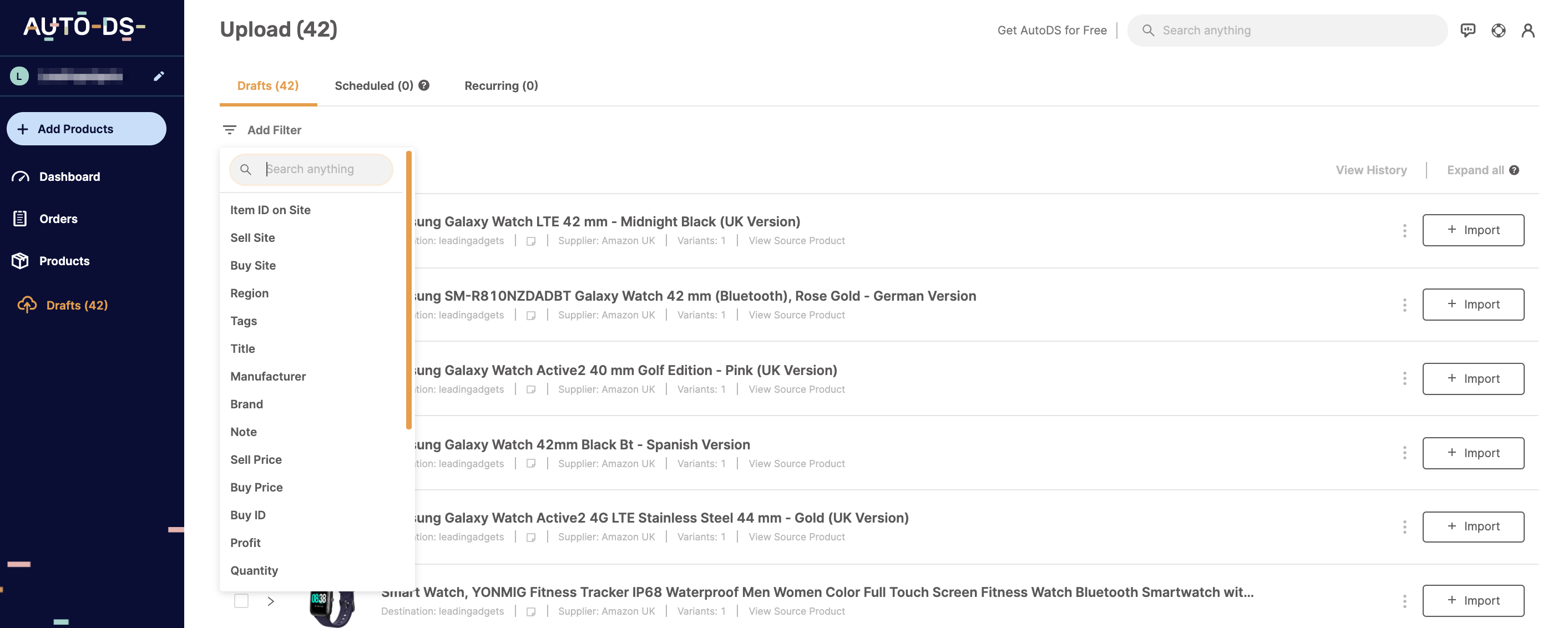
For example, let's choose to filter by buy site, the list of buy sites will appear and we choose Amazon and click Done.
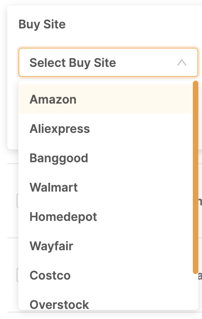
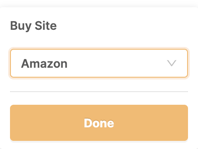
You will now see a list of all your filtered listings :
Please check the featured numbers in the following image. You will find a detailed explanation of each featured number underneath the image.
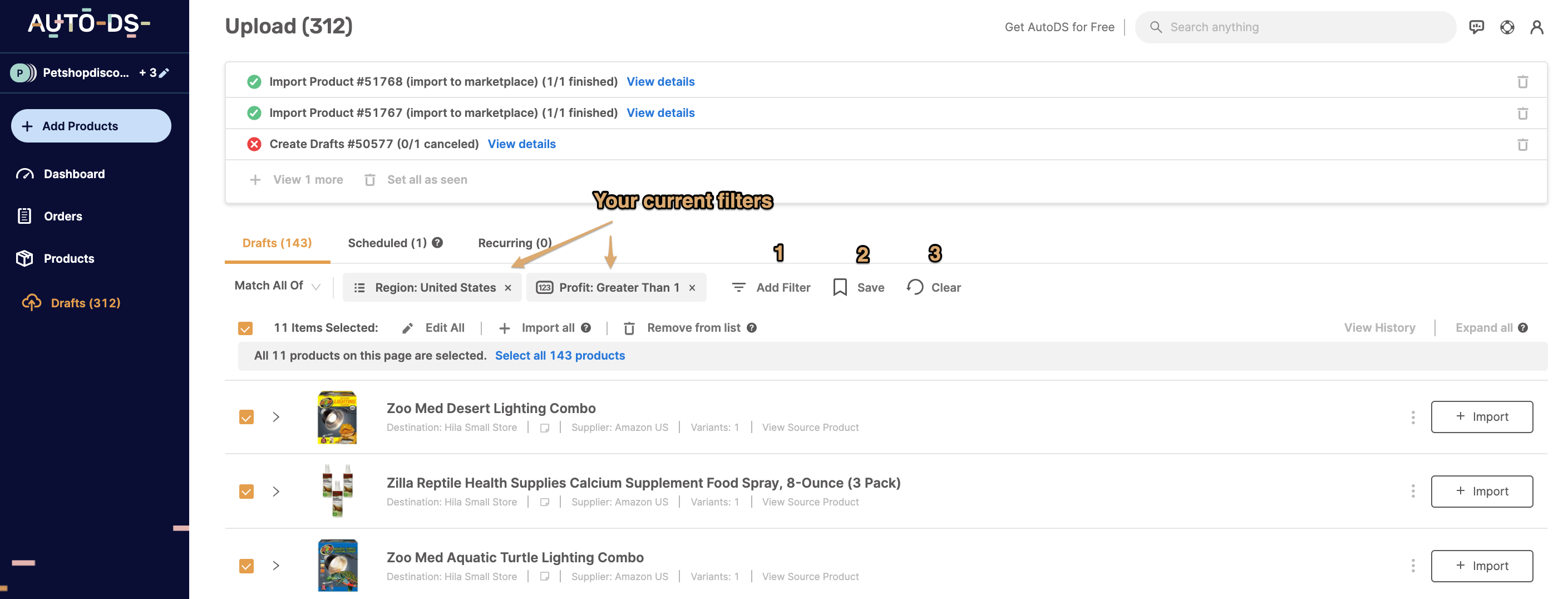
Your filter will be written on the top left and you will have these possibilities:
1- Add another filter on top of this one
2- Saving this filter for future use
3- Clearing this filter and starting over
Here we have added another filter for the profit on top of the already filtered result for the region: 
As you can see, the second filter we have applied is now added to the first one and the list of drafts displayed is answering these filters:

Once you have more than one filter added, you will be able to select whether you wish to have the drafts filtered and matching ALL the conditions (meaning, all filters) or you wish them to match only ANY of the conditions.
For example, if you set a filter of sell price that is less than $25 and Supplier Amazon:
If you choose "Match All Of" - it means that it will show you products that cost less than $25 AND their supplier is Amazon.
If you choose "Match Any Of" - it will show you all products that their supplier is Amazon OR the products from ALL suppliers that their price is less than $25
Once you've created your desired filter, you can save it so you can use it again later, click the "Save Filter" button and give a name for your filter.
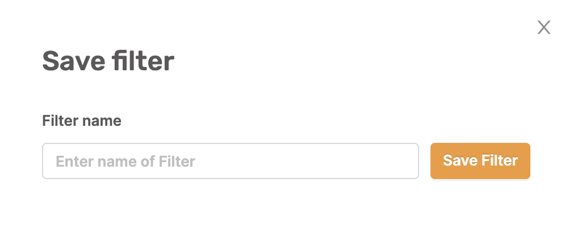
When you choose to filter again, you will be able to choose it from the list of your saved filters: