Automations Feature: how to set up pricing rules in AutoDS
Automate your pricing strategy to boost sales and maximize profits—hands-free
Introduction
The Automations feature in AutoDS helps you optimize product pricing by adjusting it automatically based on sales performance.
With just a few clicks, you can create rules that:
-
Raise prices when products sell well.
-
Lower prices when sales slow down.
This guide explains how to set up your first automation and how to manage it effectively.
Benefits
-
Boost profits automatically as products gain popularity.
-
Stay competitive by lowering prices when sales slow down.
-
Save time by automating manual pricing decisions.
-
Scale easily by applying rules to a single product or your entire store.
Quick Jump
Prerequisites
Before creating automation rules, make sure you:
-
Have an active AutoDS account.
-
Have products listed in your store (so you can assign automation rules).
How to add a new automation?
To set up the automation feature you need to visit the Settings page and then click on the tab called 'Automations'.
- From the AutoDS platform, click Settings in the left menu.
- Open the Automations tab.
- If no automations exist, you’ll see a blank page with an Add Automation button.

- Name your automation.
AutoDS will assign a default strategy: Sales-Based Pricing (more strategies coming soon).
General Settings

-
Turn the automation ON/OFF at any time.
-
Define rules for price increase and price decrease based on sales performance.
Configure pricing when sales increase
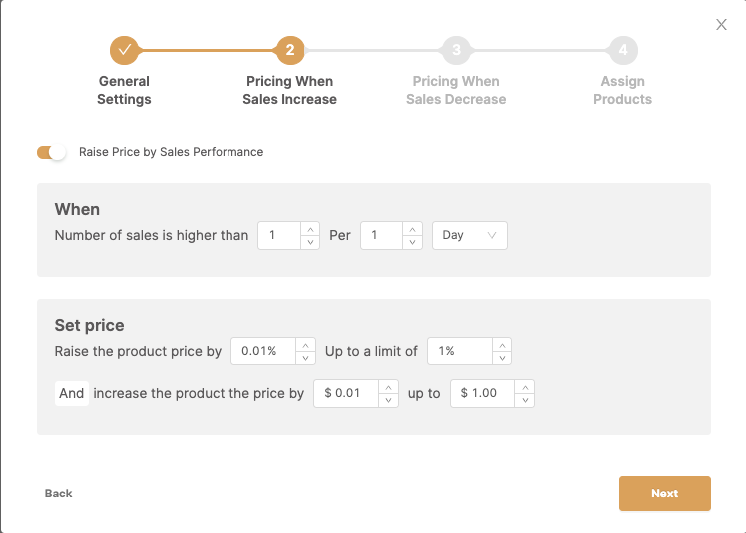
-
Define the trigger: When a product sells X times in Y days.
-
Define the adjustment: Set Price to increase profit by % or $.
-
Define the cap: Stop at maximum profit.
Example: When a product sells 2 times in 1 week, increase profit by 2% each week until it reaches 10%.

When the products have a minimum of 2 sales in 1 week, the profit of the items will be increased by 2% each week until it reaches a maximum of 10% profit for this item. This automation will work when the sales for the product increase.
Make sure to keep the 'Automate sales increase toggle ON for the automation to work

Configure pricing when sales decrease
-
Define the trigger: When sales are lower than your threshold.
-
Define the adjustment: Set Price to reduce profit by % or $.
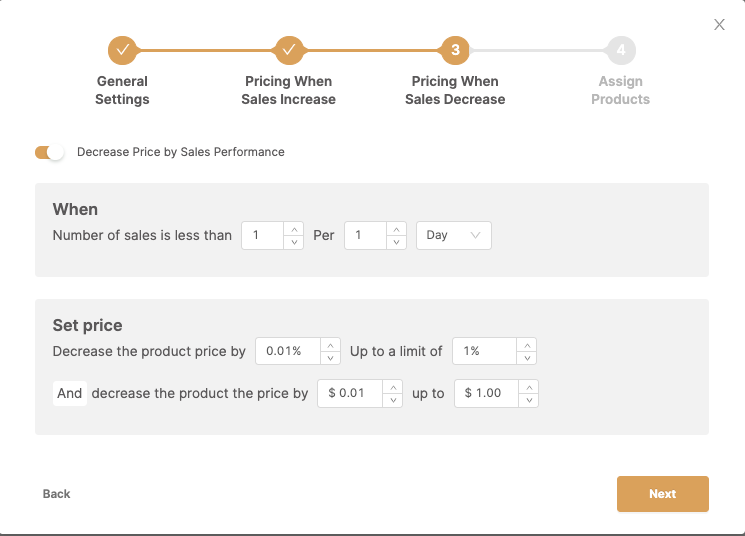
Assign products
Choose how to apply the rule:
-
All Products – apply to your entire store.
-
Assign Later – skip for now and assign products individually later.
Finish and save
Click Finish to activate your automation.
You can then:
-
Edit automation settings.
-
Add/remove products.
-
Turn the rule ON/OFF using the three dots menu (⋮).

Possible Issues & Workarounds
| Issue | Workaround |
|---|---|
| Automation doesn’t trigger | Ensure the Automate Sales Increase/Decrease toggle is ON and thresholds are realistic for your store’s sales volume. |
| Price increases more than expected | Review and adjust the maximum profit cap under your rules. |
Frequently Asked Questions (FAQ)
Q: Can I set the automation to raise the price only once?
A: Yes. Enter a very high time value (e.g., 10,000 days). This ensures the system raises the profit only once.
Q: Does the automation feature work with the non-API version of AutoDS for eBay stores?
A: Yes. Automations are fully supported on non-API eBay stores.
