How to Download the Invoices for Your 'Fulfilled by AutoDS' Orders?
Learn how you can download the invoices for your 'Fulfilled by AutoDS' orders
To download the invoice for the orders purchased through our Fulfilled by AutoDS service, go to your Orders page, click the Fulfilled by AutoDS service icon, and then click Download Invoices:
 In the next window, select the month and the year. You also have the option to add more details that will be added to the invoice such as address, display/company name.
In the next window, select the month and the year. You also have the option to add more details that will be added to the invoice such as address, display/company name.
After you finish click Download:
 A PDF file will be downloaded to your computer:
A PDF file will be downloaded to your computer:

IMPORTANT:
- The invoice is issued in the name of the AutoDS account holder.
- The invoice is under ROT LLC and not AutoDS.
Here's an example of the invoice:
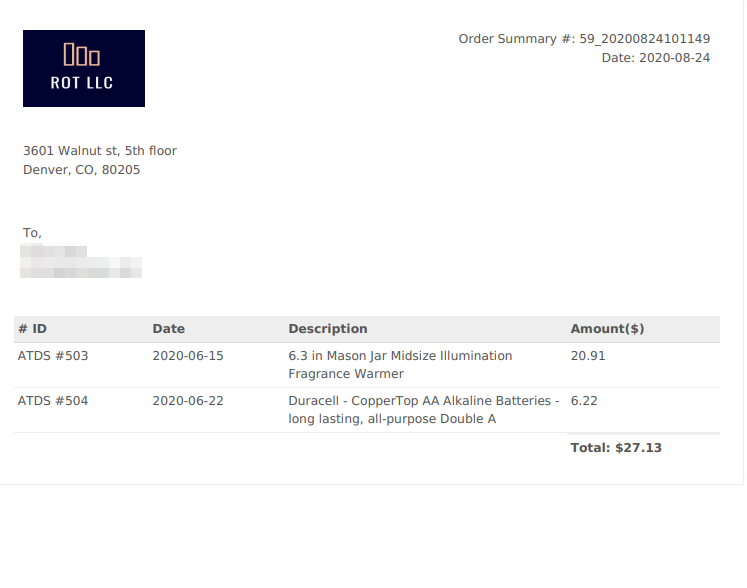
FAQ:
Q: Can the invoice be separated by different stores?
A: Unfortunately, it is not possible. The invoice collects all the orders from all the selling accounts connected to the AutoDS user.
‼️Make sure to read the Fulfilled by AutoDS terms and conditions - Click here ‼️
