How to Download Files from eBay's SellerHubs Reports?
Sometimes our support team will ask you for SellerHubs Report files to check an issue you reported. Keep reading to learn how you can download the correct ones.
When working with the non-API manual version of AutoDS, there will sometimes be a need for you to provide files from eBay to see what happened with our attempts to upload your listings or change them.
We will always ask you to send us the extension logs (click here to learn how to get them), but sometimes we will need additional information from the SellerHub Reports system.
What are the SellerHub Report files?
The reports of the Sellerhub is the system our extension is using to upload listings, make changes to existing listings, update new orders and new untracked listings.
A request file will contain the data we send to eBay. For example, if you have just uploaded some listings, we will send eBay a request file containing all the necessary information needed to upload your listings. If your listings need a change of inventory or pricing, we will send a request file containing this data.
How to download the files?
Go to your SellerHub Reports on eBay.
All active listings file
You will be asked for this file in cases where you report, for instance, that you have listings on eBay that do not exist on AutoDS.
Go to the Download tab and click the 'Download Report button:
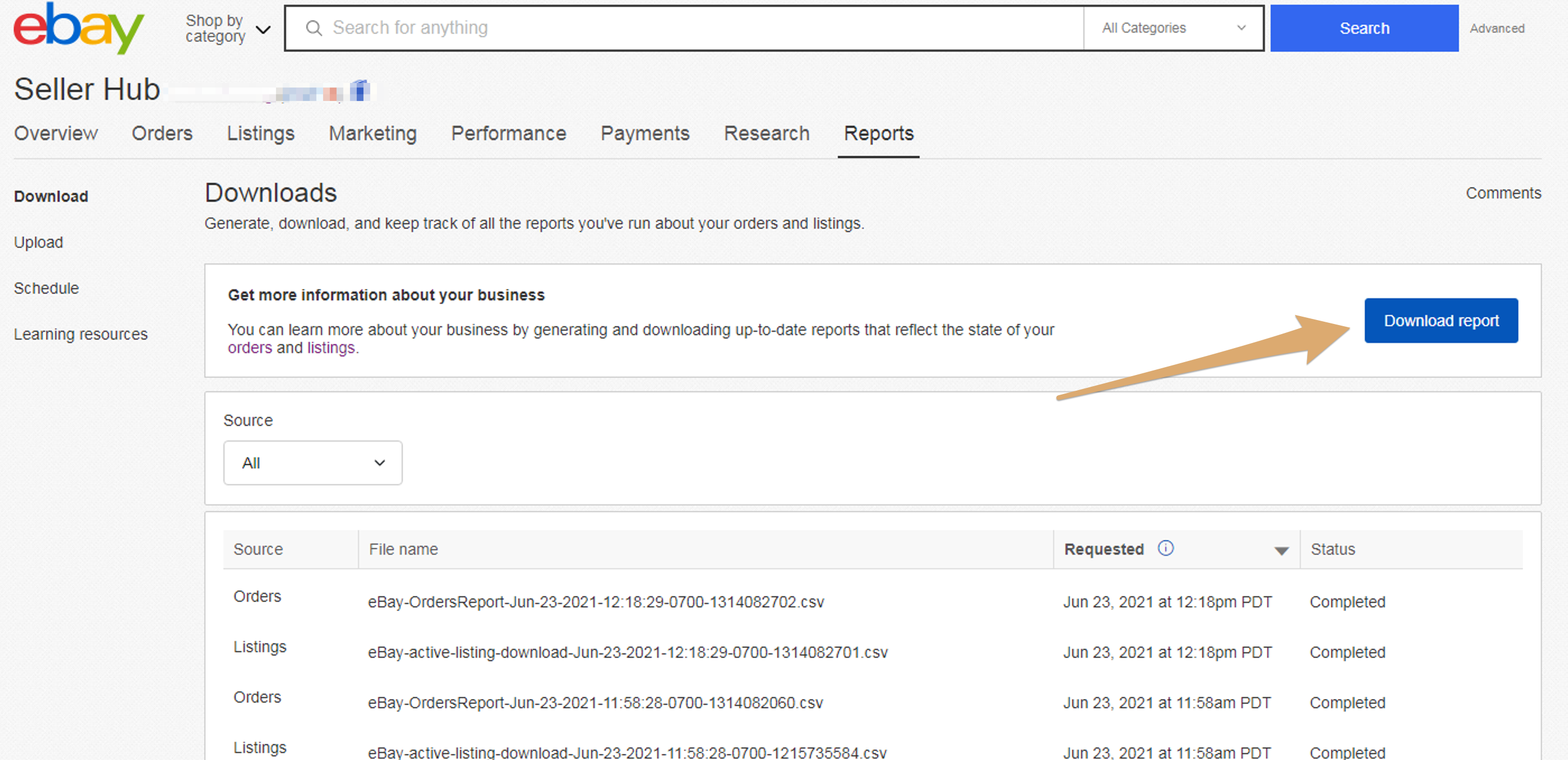
Next, select the report source Listings and the report type to All Active Listings and click the Download button at the buttom of the window:
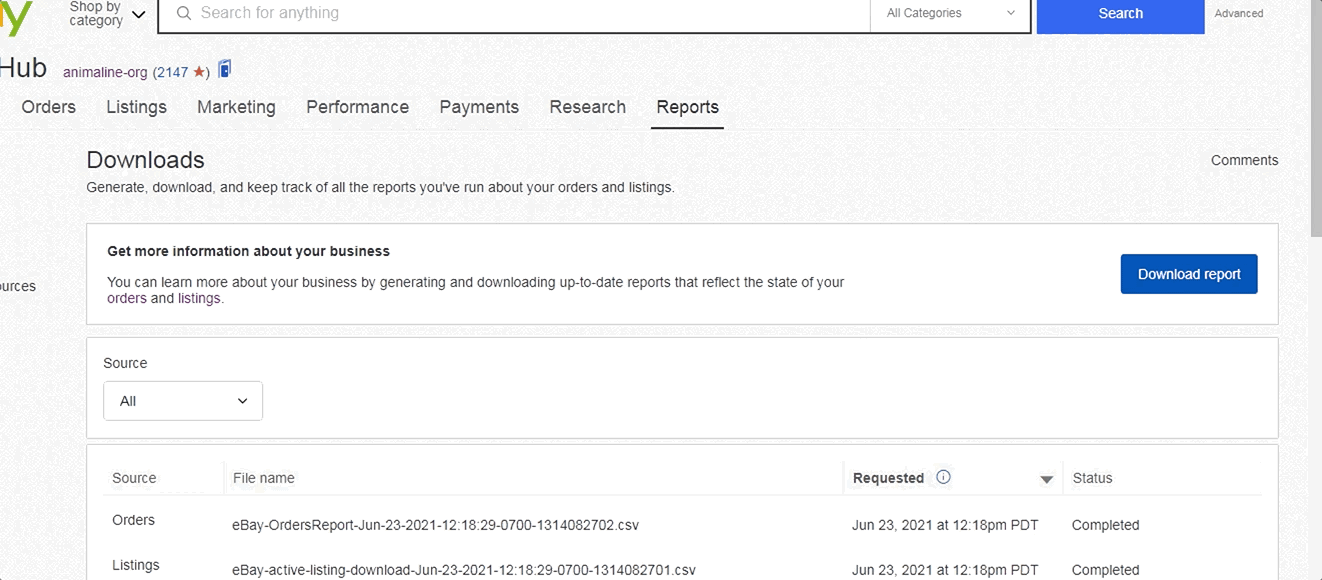
eBay will start creating the file for you, once ready it will be downloaded to your PC/Mac. Make sure to send it as it is to the support. Please do not open it as it can distort the format.
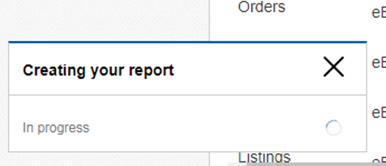
Orders file
Go to the Download tab and click the 'Download Report button:
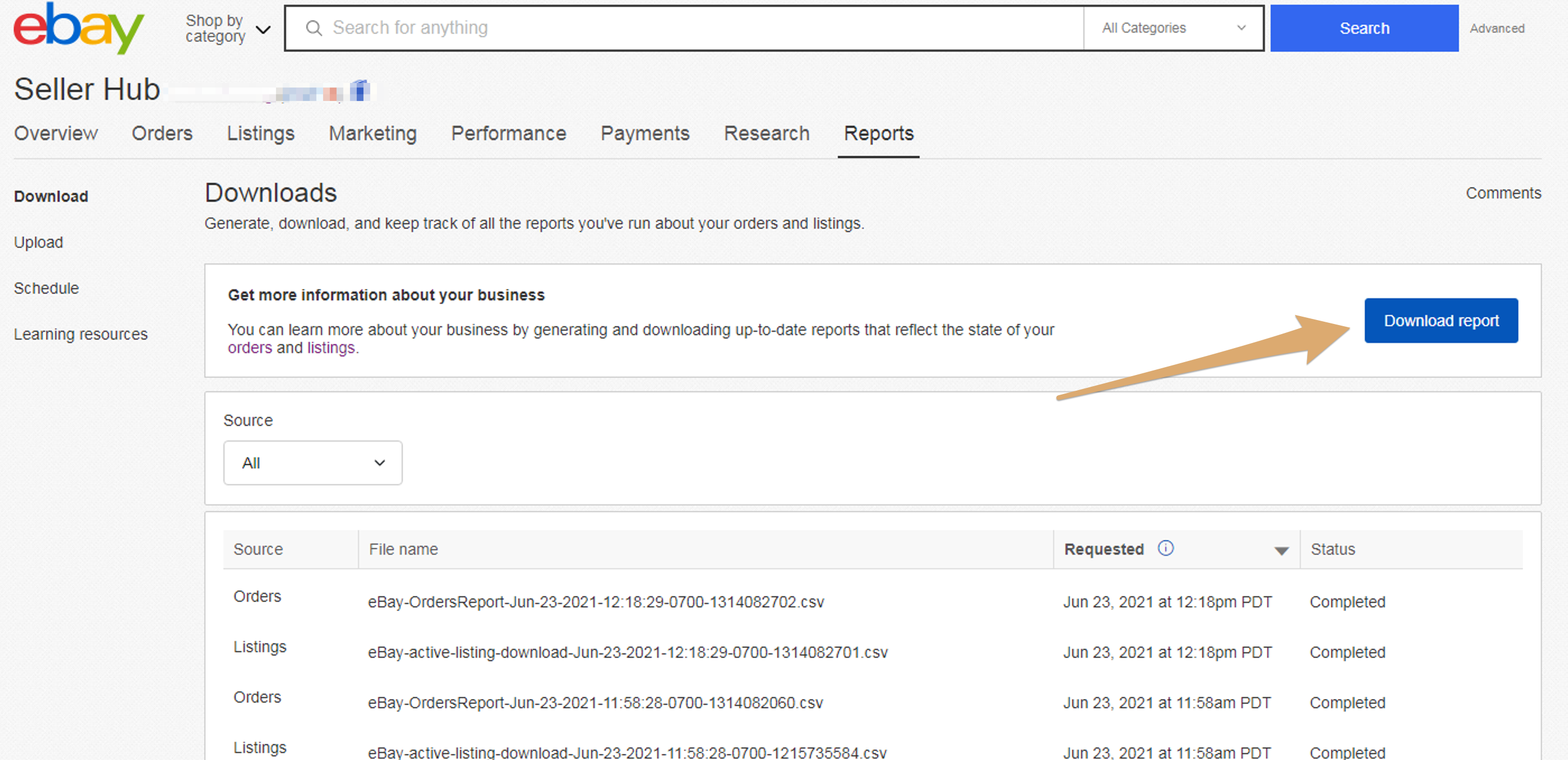
Next, select the report source Orders and the report type to All Orders and click the Download button at the buttom of the window:
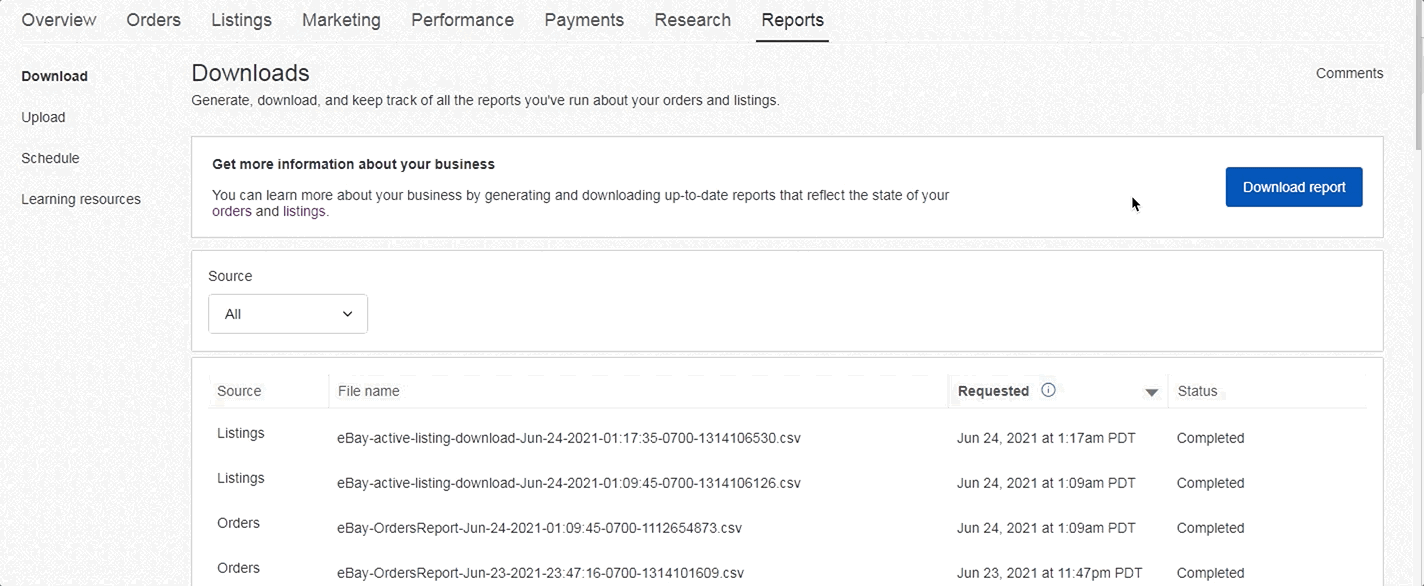
eBay will start creating the file for you, once ready it will be downloaded to your PC/Mac. Make sure to send it as it is to the support. Please do not open it as it can distort the format.
Upload and Changes files
The change and upload files appear in eBay's SellerHub Reports under the Upload tab.
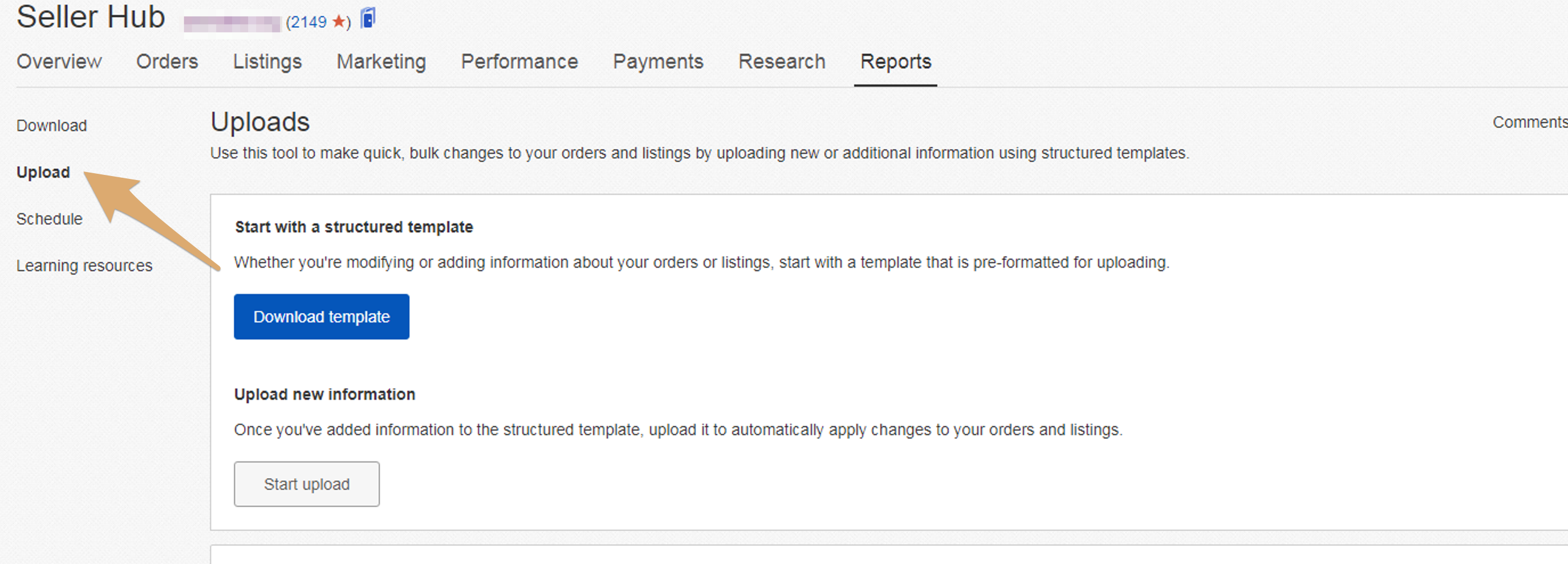
All uploads or changes we send to eBay via the Seller Hub Reports will appear under the source called Listings.
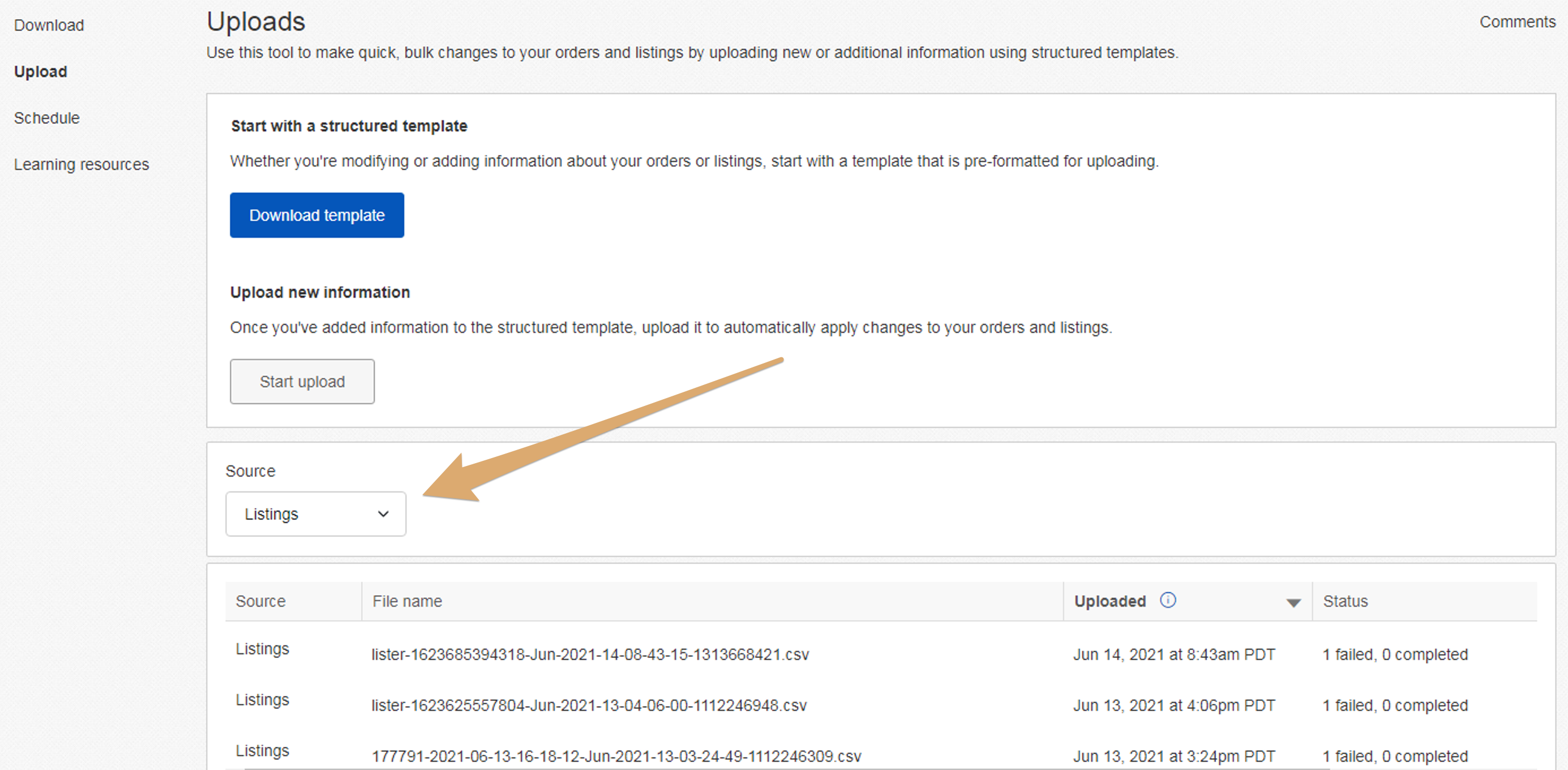
Each line represents either an upload that was sent or a change file (price/stock etc).
You will be asked to locate the relevant file you reported. If you report an issue with an upload, look for the upload file, if you reported an issue with a product that was not updated, search for the change file.
Each line will have its reference ID at the end of the file name. In addition, you will see if the action was completed successfully or if it failed. There will be cases where the support team will be able to provide you with the specific reference ID files to look for. If not, you will need to download all relevant files from that day and search for the one containing the specific item or upload you are reporting about.
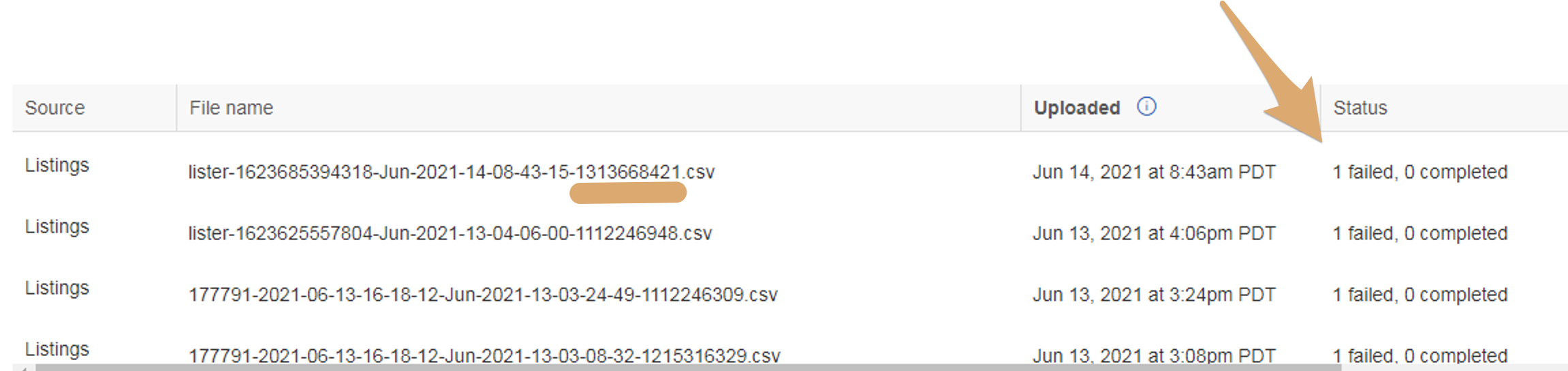
Scroll to the right to download the request and response file for that upload/ change:
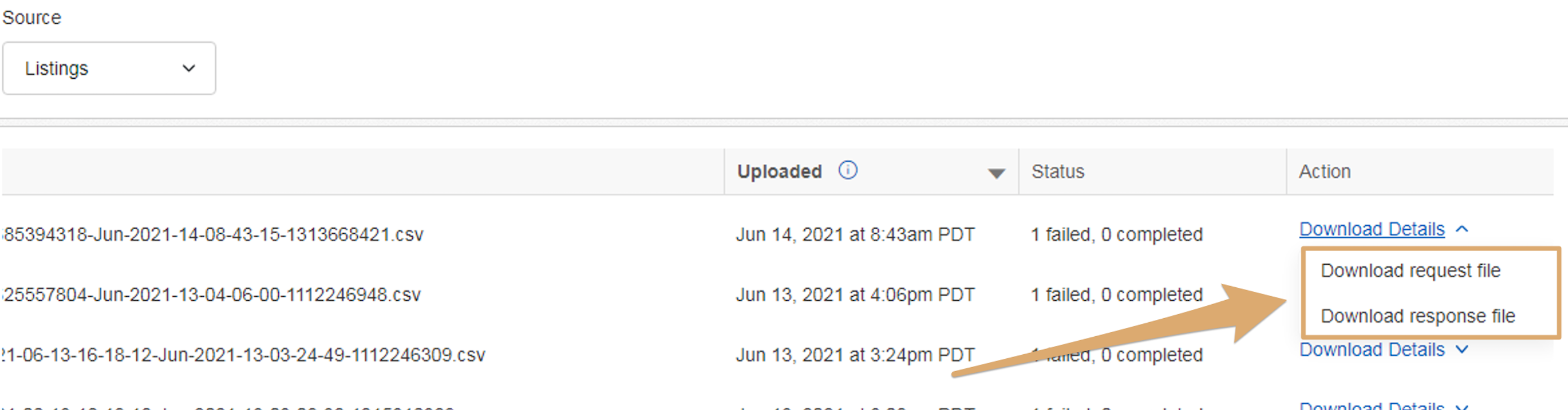
Send both files to the customer support agent handling your case.
Only when you've provided our support team with the correct files, will we be able to further assist you with your non-API query.
If you want to save time, instead of sending the files to our support team you can upload them to the relevant field. In order to do so you just click the stores 3 dots and select 'Resync Store':
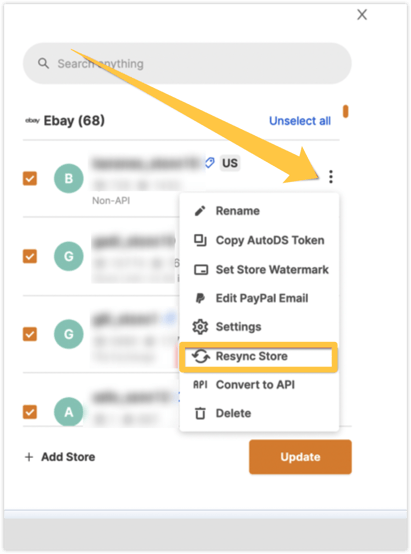
And in the pop-up that will open you can add the relevant field (Untracked file/Orders file) to the relevant CSV file that you have downloaded from eBay
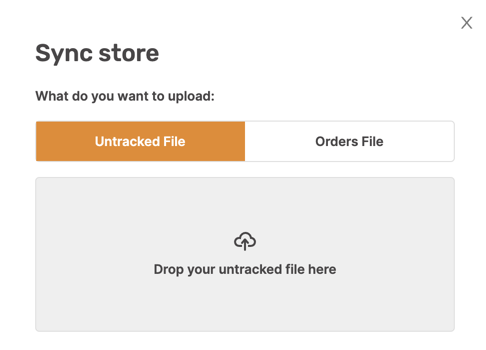
After importing the file please wait for 2 hours to be able to see the results in the platform
If you have further questions about this topic, please do not hesitate to address us at the support chat - we will be more than happy to assist you.
LUD: Jun 28th, 2021
