Add a Shopify store and build a trustworthy, high-converting dropshipping business
Connect your Shopify store to AutoDS for quick setup, automation, and product uploads
Introduction
Connecting your Shopify store to AutoDS is the first step to automating your dropshipping business. Once connected, you can import products, manage listings, and automate orders directly from your AutoDS dashboard.
By following this guide, you’ll connect your Shopify store in just a few minutes.
Benefits
-
Seamless integration with your Shopify store.
-
Import and publish products in just a few clicks.
-
Automate order fulfillment and price updates.
-
Centralized product and order management.
⚠️Important: Always choose your subscription plan directly on the AutoDS website. This way, you’ll keep access to all selling channels and can connect multiple stores under the same account without limitations.
Subscribing through third-party platforms (like Shopify) links your plan only to that specific channel, which may cause restrictions when you want to add more stores later.
Steps to connect your Shopify store
| Step | Action |
|---|---|
| Step 1: Start adding a store | 1) From the AutoDS sidebar, click Add Store. 2) If prompted with a “No Stores” page, click ➕ Add Store at the bottom left. |
| Step 2: Select Shopify as your selling channel | In the pop-up window, choose Shopify Store from the list of supported platforms and click Continue. |
| Step 3: Choose how to connect your Shopify store |
You’ll see three options: |
| Step 4: Install the AutoDS App for Shopify |
If you selected I have a Shopify store, you’ll be redirected to the Shopify App installation page. Click Install, then on the confirmation screen click Install app to authorize AutoDS. |
| Step 5: Confirm the connection | After installation, you’ll be redirected back to AutoDS. A confirmation message will appear, and your Shopify store will show under the Stores section in your AutoDS dashboard. |

Import product reviews with Judge.me
AutoDS integrates with Judge.me, a tool that lets you import and display product reviews from AliExpress. This helps build trust with customers and increase conversions.
How to use it:
-
From the Product Page or Drafts Page, click the three-dot menu (⋮) next to a product.
-
Select Import Reviews with Judge.me.
-
If it’s your first time, you’ll be redirected to the Shopify App Store to install Judge.me.

⚠️Important:
-
Review settings and management are handled directly inside the Judge.me app.
-
Currently, Judge.me supports reviews imported only from AliExpress.
Shopify setup tips: build a professional and trustworthy store
Once your store is connected, it’s essential to finish configuring your Shopify settings to ensure a professional and trustworthy buying experience.
| Area | Recommendation |
|---|---|
| SEO & Identity |
|
| Markets & Currency |
Start with USD for simplicity. When expanding internationally, enable local currencies to allow automatic conversions. 👉 Learn More: Buying and selling in different currencies |
| Payments | Configure secure and reliable payment gateways such as Shopify Payments, Stripe, or PayPal. Verify regional availability before launch. |
| Locations & Shipping |
|
| Store Policies |
|
| Domain |
Create a new domain or connect an existing domain. You already got a free .store domain (1 year) from Build Your Store. If you didn’t use it, or if you got your pre-built store from AutoDS, you can still opt for your free domain directly from the AutoDS platform under Settings > Store settings. |
| Navigation Menu |
|
| Product Presentation |
Ensure product pages include clear titles, persuasive descriptions, and high-quality images or videos showing the item in use. Include trust signals like customer reviews or secure checkout icons. |
A fully configured Shopify store improves conversion rates and reduces the risk of failed checkouts or compliance issues.
Choosing the best dropshipping suppliers
Selecting trustworthy suppliers is key to running a successful Shopify dropshipping business. Below are a few essential points to consider:
| What to Look For | Why It Matters |
|---|---|
| Fast shipping and delivery | Long wait times hurt customer satisfaction. Aim for suppliers that deliver within 7–15 days. |
| Reliable tracking | Ensures transparency and reduces refund requests due to “item not received” claims. |
| Good return policies | Look for suppliers offering 14–30 day returns (ideally covered by the supplier). |
| Strong communication | A responsive supplier helps you resolve order issues quickly. |
| High-quality products | Fewer defects mean fewer complaints and refunds. |
| Multiple supplier options | Don’t rely on one source—always have backup suppliers for stability. |
Recommended suppliers on AutoDS
-
AutoDS Marketplace (includes private and verified suppliers with branding customization and messaging).
-
AutoDS Sourcing Service.
-
30+ integrated suppliers across retail and wholesale.
👉 Learn More:
- AutoDS Marketplace Feature - Full Overview
- AutoDS Sourcing Service
- Supported Selling Channels and Suppliers: FBA, Auto-Orders, Tracking, and Product Upload
Marketing tips to grow your Shopify store
Once your store is connected and optimized, marketing drives traffic and sales. Combine organic reach, paid advertising, and influencer marketing to test and scale winning products.
| Strategy | Description |
|---|---|
| 1. Organic marketing |
|
| 2. Paid advertising (PPC) |
|
| 3. Influencer and UGC content |
|
| 4. Campaign management |
|
| 5. Platform setup |
|
💡 Tip:
- Use AutoDS product analytics tools (like the Product Finding Hub) to identify trending products before launching campaigns.
👉 Learn More: Product Finding Hub: Discover Top-Selling Products with AutoDS -
Create a content calendar to stay consistent — at least 3-5 new posts per week.
-
Keep your creative library updated with seasonal or trend-based themes.
-
Always test one variable at a time (creative, audience, or product) to isolate what works.
Set up your TikTok Business and Ad Accounts
To promote your Shopify products effectively, we recommend setting up both a TikTok Business account and a TikTok Ads account.
There are two options for creating a new TikTok ads campaign: through the Shopify TikTok
App, or directly from the TikTok Ads manager connected to your business manager.
Option 1: Through Shopify (recommended)
| Step | Action |
|---|---|
| 1 | Install the TikTok App on Shopify. |
| 2 | Click Set up now under Grow your business with TikTok ads. |
| 3 | Click Connect to link your TikTok Business account (or Create New if you don’t have one yet). |
| 4 | Log in or create a TikTok account using your business email. |
| 5 | Connect your TikTok Ads Manager (or create a new one under your business account) and then connect it. |
| 6 | Connect your TikTok Pixel to Shopify for tracking under Data Sharing. |
| 7 | If prompted, update your Company information by clicking Set up, entering your business address, and confirming. |
| 8 | Click Finish Setup when done. You’ll be redirected to the Shopify dashboard with the TikTok app successfully installed. |
| 9 |
Start a new campaign by clicking the TikTok selling channel from the Shopify menu. Here, you’ll define your Objective, Campaign information, Creative content, Target audience, and Budget. |

Option 2: Through TikTok Ads Manager
| Step | Type | Action |
|---|---|---|
| 1 | Campaign Setup |
|
| 2 | Ad Group Setup |
|
| 3 | Ad Setup |
|
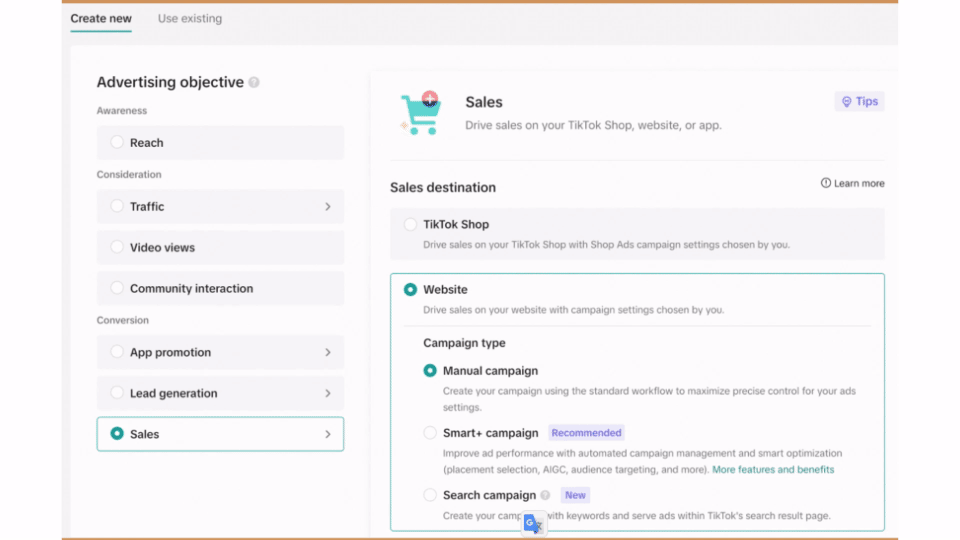
💡More useful content and tools for Shopify users:
Possible Issues & Workarounds
| Issue | Explanation | Solution |
|---|---|---|
| Authorization failed | Permissions were denied during app installation. | Reinstall the app and accept all requested permissions. |
| The store doesn’t appear | The connection wasn’t finalized. | Refresh your AutoDS dashboard or reconnect the store. |
| Already connected to another account | The same Shopify store is linked to a different AutoDS account. | Remove the store from the other account or use a different plan. |
Frequently Asked Questions (FAQ)
Q: Can I connect more than one Shopify store to AutoDS?
A: Yes, if your plan supports multiple stores, you can connect as many as needed.
👉 Learn More: Subscription Plans and Additional Features
Q: Do I need a paid plan to connect my Shopify store?
A: To connect your Shopify store to AutoDS, you must have an active AutoDS subscription and your Shopify store itself needs to be fully set up, verified, and active. We also recommend uploading a product directly from Shopify first to confirm there are no blockers before connecting it to AutoDS.
👉 Learn More: How to choose the right selling channel and add a store to AutoDS
Q: What if I already connected my Shopify store to a different AutoDS account?
A: You’ll need to remove it from the other account or upgrade your plan to add it again.
Q: I accidentally installed the AutoDS app manually before completing the setup. What should I do?
A: We recommend uninstalling the AutoDS app from your Shopify account first. Then, go back to the AutoDS platform and restart the setup process to ensure everything connects properly.
