AutoDS VA Users: create a Virtual Assistant and set permissions
Add a VA user to your AutoDS account, choose store scope, and grant only the permissions they need.
Introduction
As you scale your business, extra hands make a real difference. AutoDS automates much of the routine work—product uploads, monitoring, pricing—while some activities benefit from a human touch, especially customer service.
With VA Users, you add a dedicated assistant, define exactly which stores they can access, and grant only the permissions they need. You stay in control of sensitive settings while your VA handles day-to-day tasks so the business keeps moving smoothly.
Benefits
-
Granular control: grant exactly the access a VA needs—no more, no less.
-
Operational efficiency: delegate products, drafts, orders, and customer service while you retain control of sensitive settings.
-
Scalable setup: update store scope and permissions anytime as your team grows.
Quick Jump
Prerequisites
VA Add-on active. You’ll see the Users area in Settings after purchasing the VA Add-on.
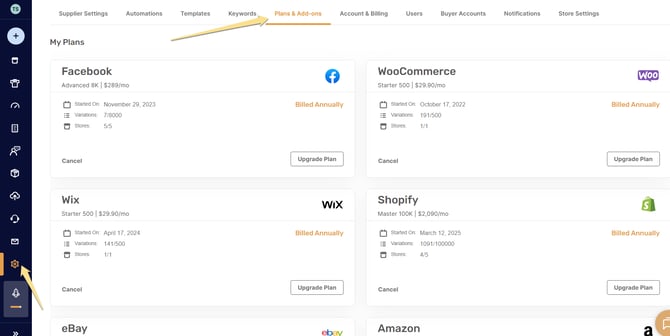
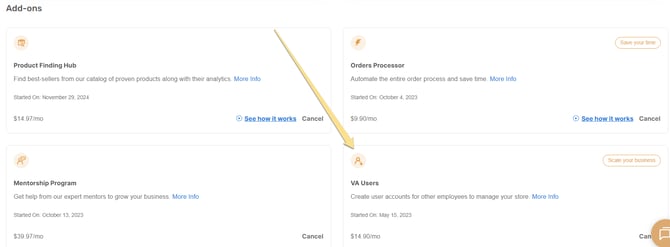
Note: If the same email is already added as a user on another AutoDS account, that person may have trouble accessing yours. Create the VA using a different email to ensure smooth access.
How to create a VA user
-
Open Settings → Users and click Add User.

-
Enter your name, email (username), and password for the VA.
-
Choose the store scope under Privilege on: all stores or one specific store.
-
Select the Privilege items to define what the VA can see and do (see the table below).
-
Save and share the login credentials with your VA.
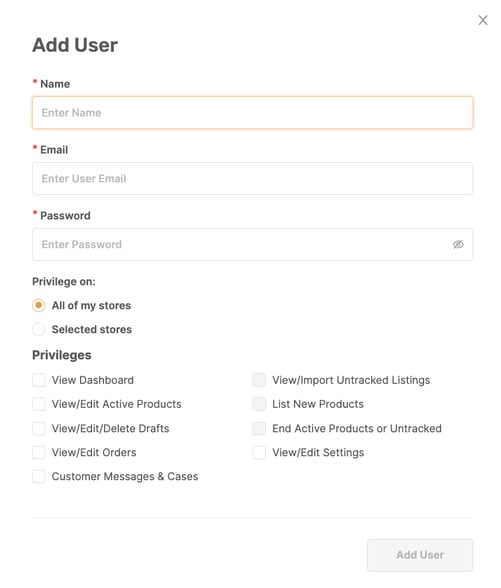
Permissions options
| Platform access | What it allows |
|---|---|
| Dashboard | Access the main dashboard to review account activity and quick metrics. |
| Import/Edit/Delete Product | Manage products in the catalog: import items, update details, and delete when needed. |
| Marketplace | Work inside the Marketplace module aligned with your store strategy. |
| Add/Edit/Delete Draft | Create, modify, and remove product drafts before publishing. |
| Untracked Listings | View and manage untracked listings for auditing or cleanup. |
| View/Edit Order | View orders and update order details or status. |
| View/Edit CustomerService | Handle customer messages and cases with full visibility. |
| [Settings] Automations | Access automation-related settings to review or adjust flows. |
| [Settings] Templates | Open and edit listing templates used across products. |
| [Settings] Keywords | Manage keyword lists that support search and optimization. |
| [Settings] Supplier Settings (except “Orders” tab) | Review and adjust supplier-level preferences while keeping the Orders tab out of scope. |
| [Settings] Buyer Account | Access Buyer Account configuration used for order handling. |
| [Settings] Store Settings | View and edit store-level settings that connect AutoDS with your selling channels. |
💡Tip: Start with the minimum set of permissions required for the VA’s role. Add more only when a workflow requires it.
Frequently Asked Questions (FAQ)
Q: Where do I add a VA user?
A: Go to Settings → Users and click Add User.
Q: Which details are required to create the VA?
A: Name, Email (username), and a Password.
Q: Can I limit a VA to one store?
A: Yes. In Privilege on, choose access to all stores or a specific store.
Q: Can I change permissions later?
A: Yes. You can edit authorizations for each VA user at any time.
