How to Export Listings from your eBay store
Learn how to export your listings from eBay so you can import them to AutoDS
To export your listings directly via eBay and add them to AutoDS, you first have to check if your previous monitoring system inserted the source item ID in the Custom Label column on your active listings on eBay.
How can you check this?
Go to your active listings page through eBay's seller hub.
Depending on the account layout, one of the following links will take you to the active listings page:
https://www.ebay.com/sh/lst/active
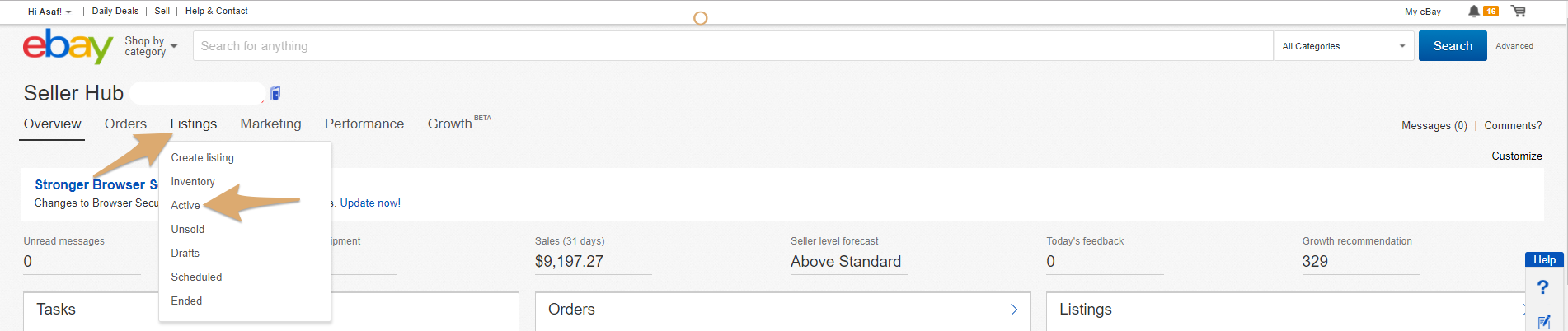
Click Customize or Customize Table:

Mark the Custom Label field:
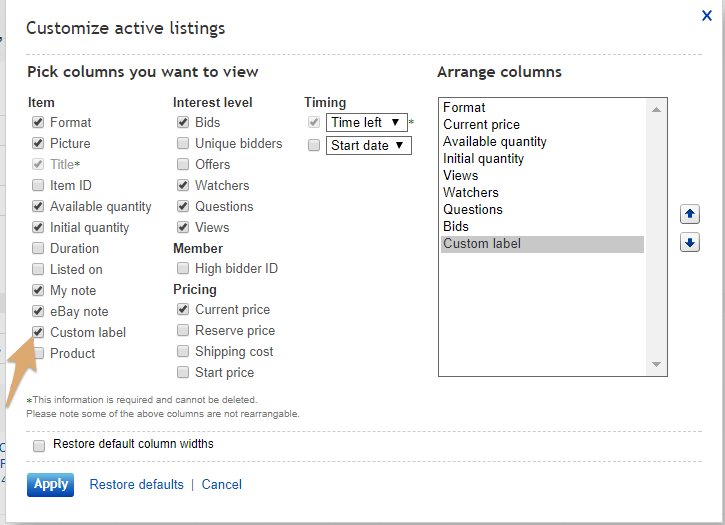
Click Apply, and you'll be able to see a new column with the item's custom label.
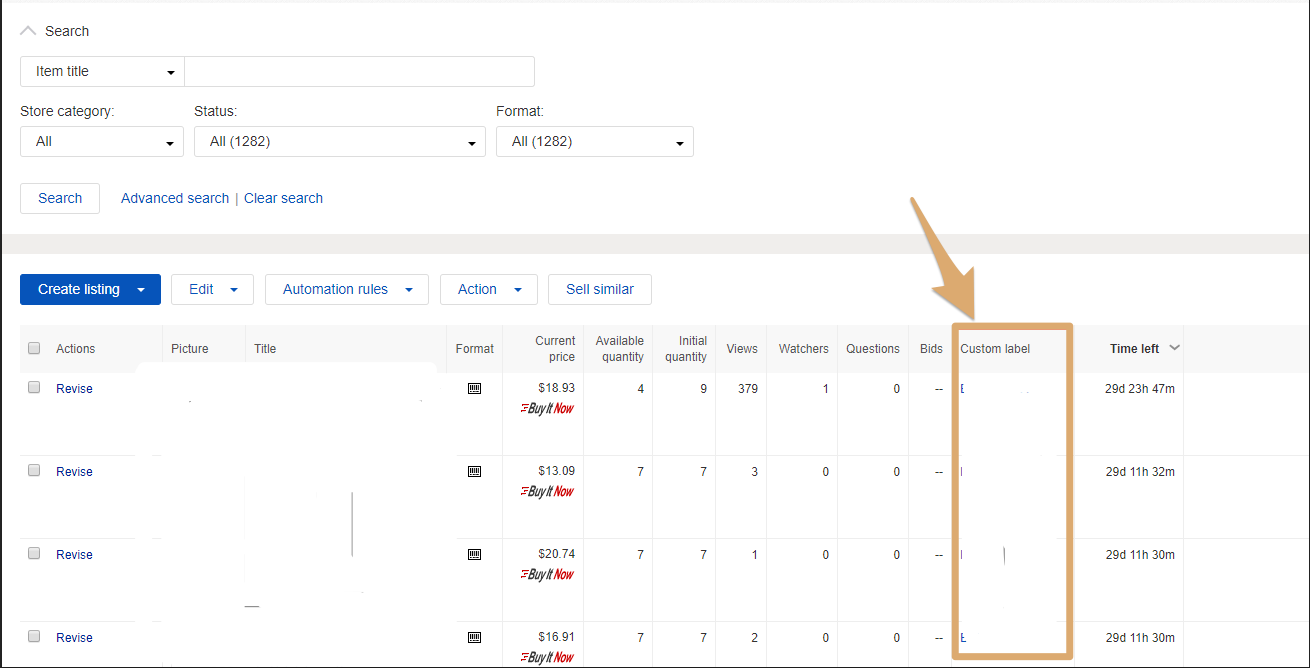
If you can't see the items' source ID in that column, and you see "Add" instead, you won't be able to export the monitoring file. Ask your previous monitoring software for the export file.
If you can see the items' source ID in that column, then you can proceed.
Click on 'Reports':
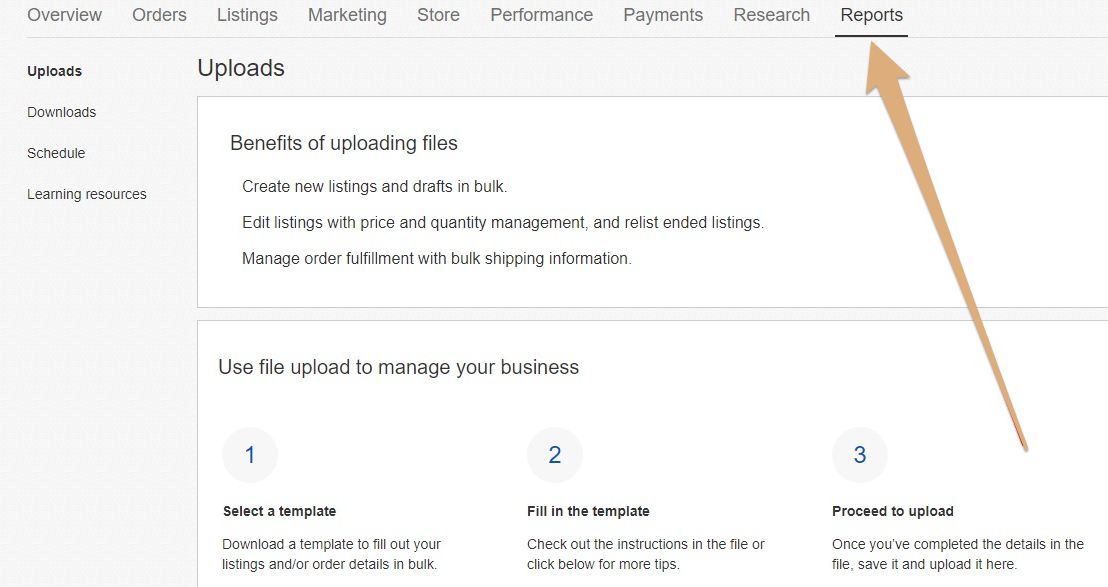
Then click on 'Get template' 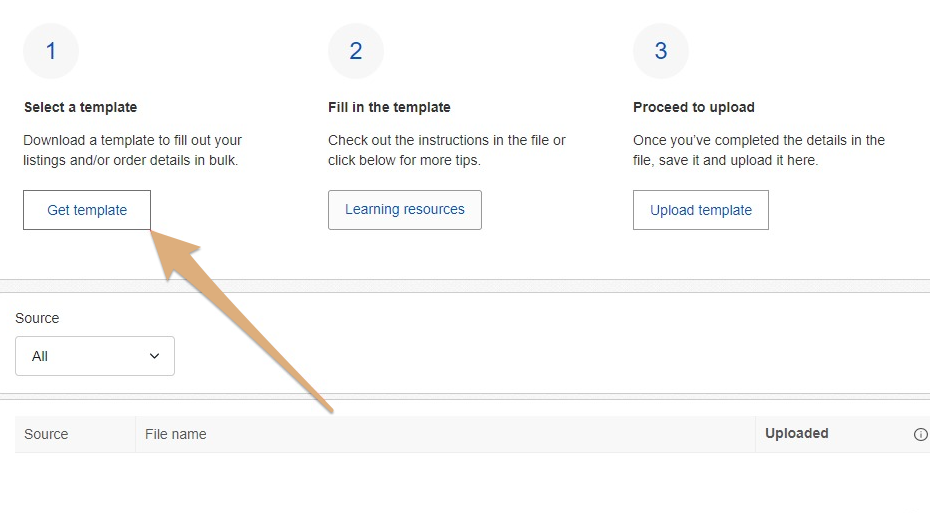
Choose template source 'Listings':
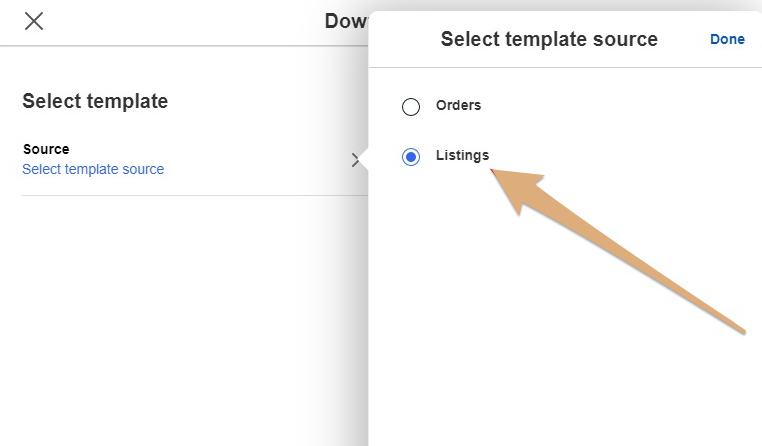
Select the template type to be 'Edit price and quantity':
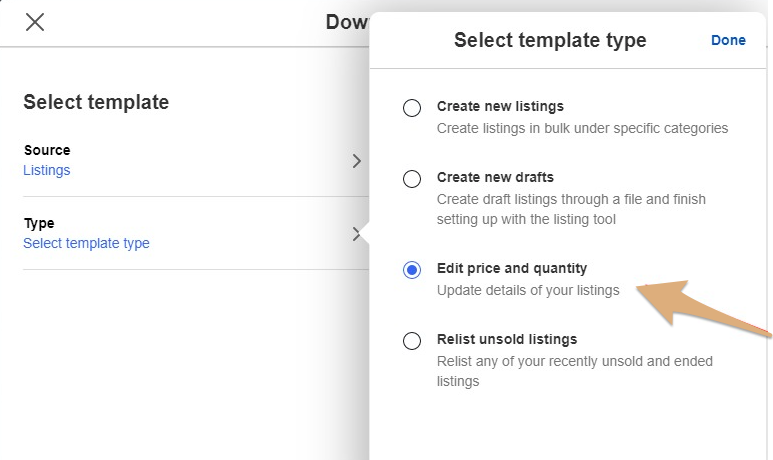
In few moments the file will be downloaded.
Next, you will need to make sure it fits the format of the untracked products in order to add them to your account and have your products monitored with AutoDS.
You can learn how to do it here.
Tip 💡
Increase your exposure and traffic by optimizing your product titles and descriptions - check out the following blog posts to learn how:
