eBay: How to Delete Item Identifiers (SKU filling) from the Custom Label field on eBay
Avoid competition and save your hot-selling items for your self, keep reading to learn how
In order to make it harder for different market research software to scan your store and copy all your products, it is highly recommended not to have your source ID inserted in the 'Custom Label' field (SKU) on eBay.
When you first register to AutoDS, the automatic SKU filling will be turned off.
If you wish to change it you should go to the General tab settings for each supplier you add and turn the feature off:
Settings →Supplier Settings→ General

To remove existing product identifiers from your listings on eBay follow the following steps :
Go to Seller Hub -> Listings -> Active
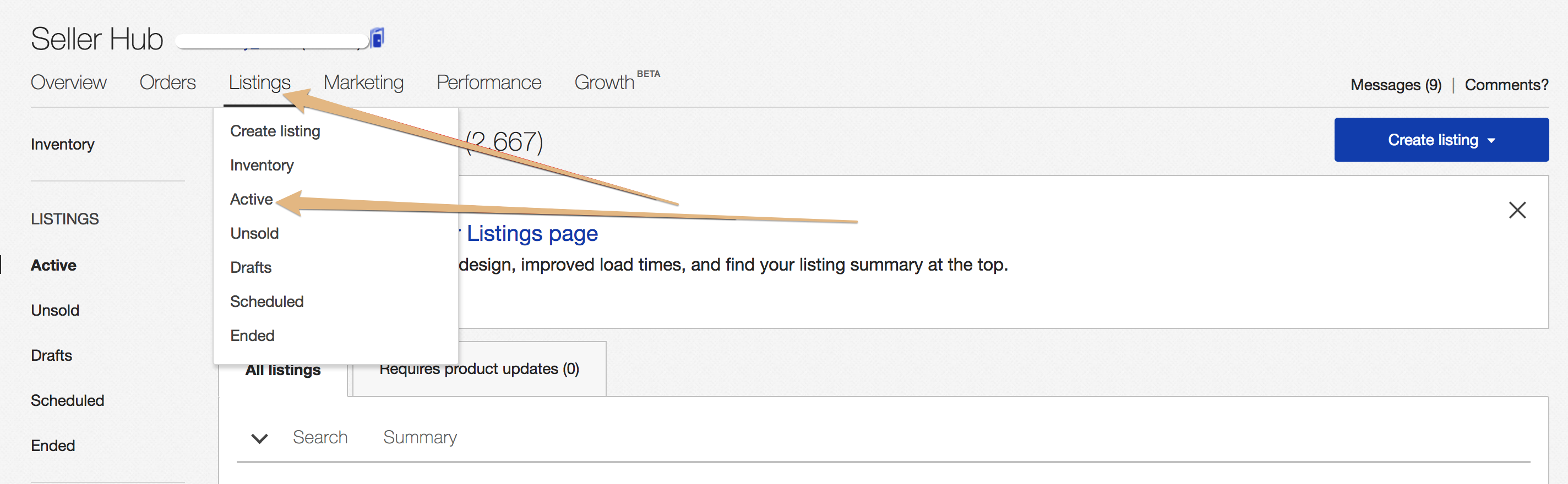
You can customize your table and add 'Custom Label' to see your source product identifiers in that column. Then mark the listings in bulk:
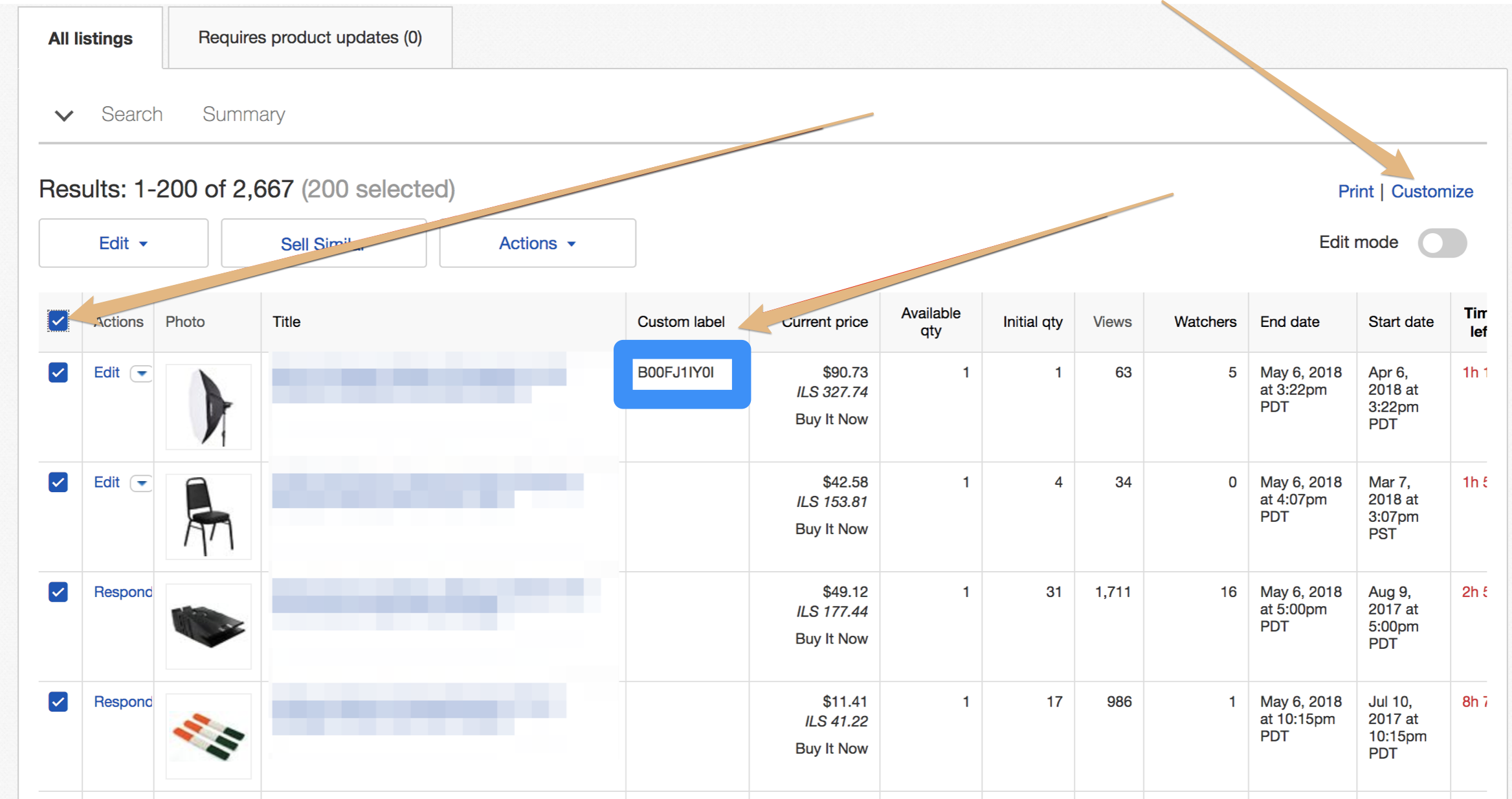
Click and start with the first batch of 500 (1-500):
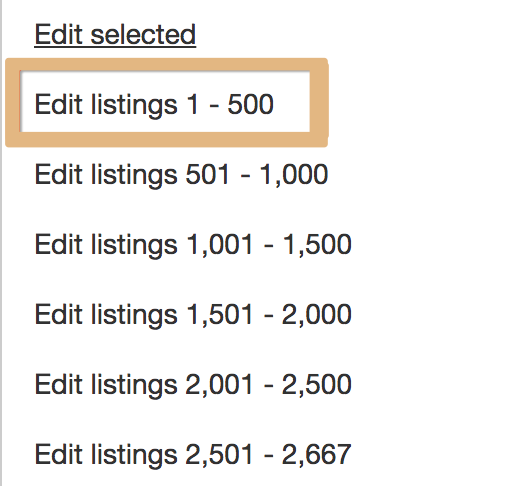
You will be transferred to the bulk change page on eBay.
It might take a while for eBay to process the changes applied to your listings:
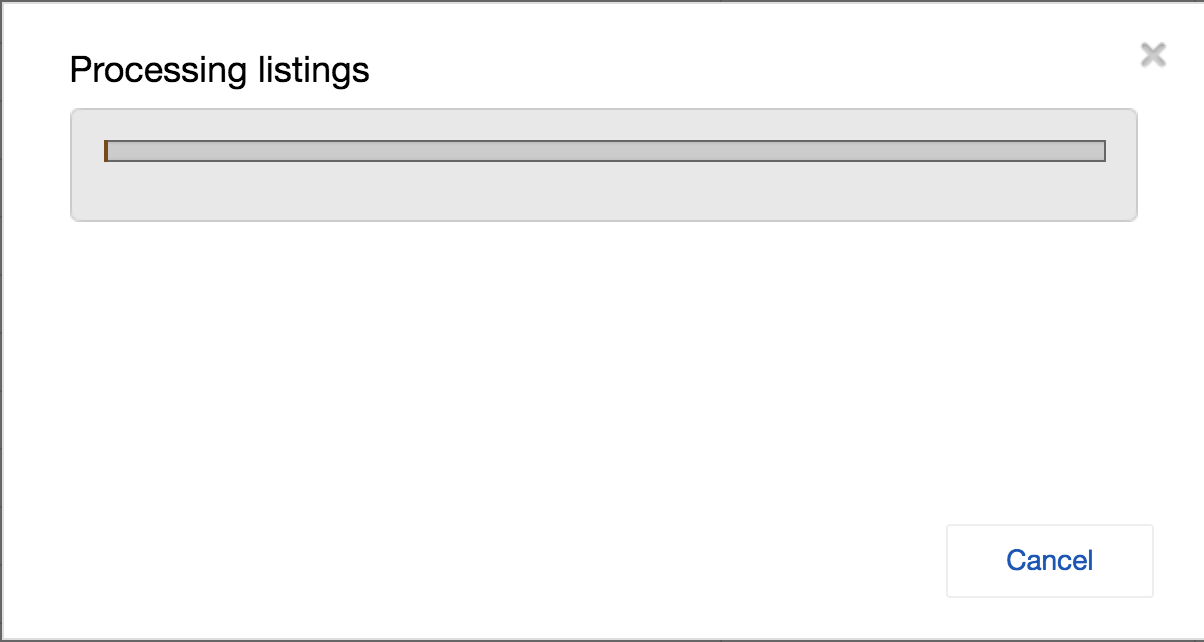
Select all listings and then click Edit Fields and choose Custom Label :
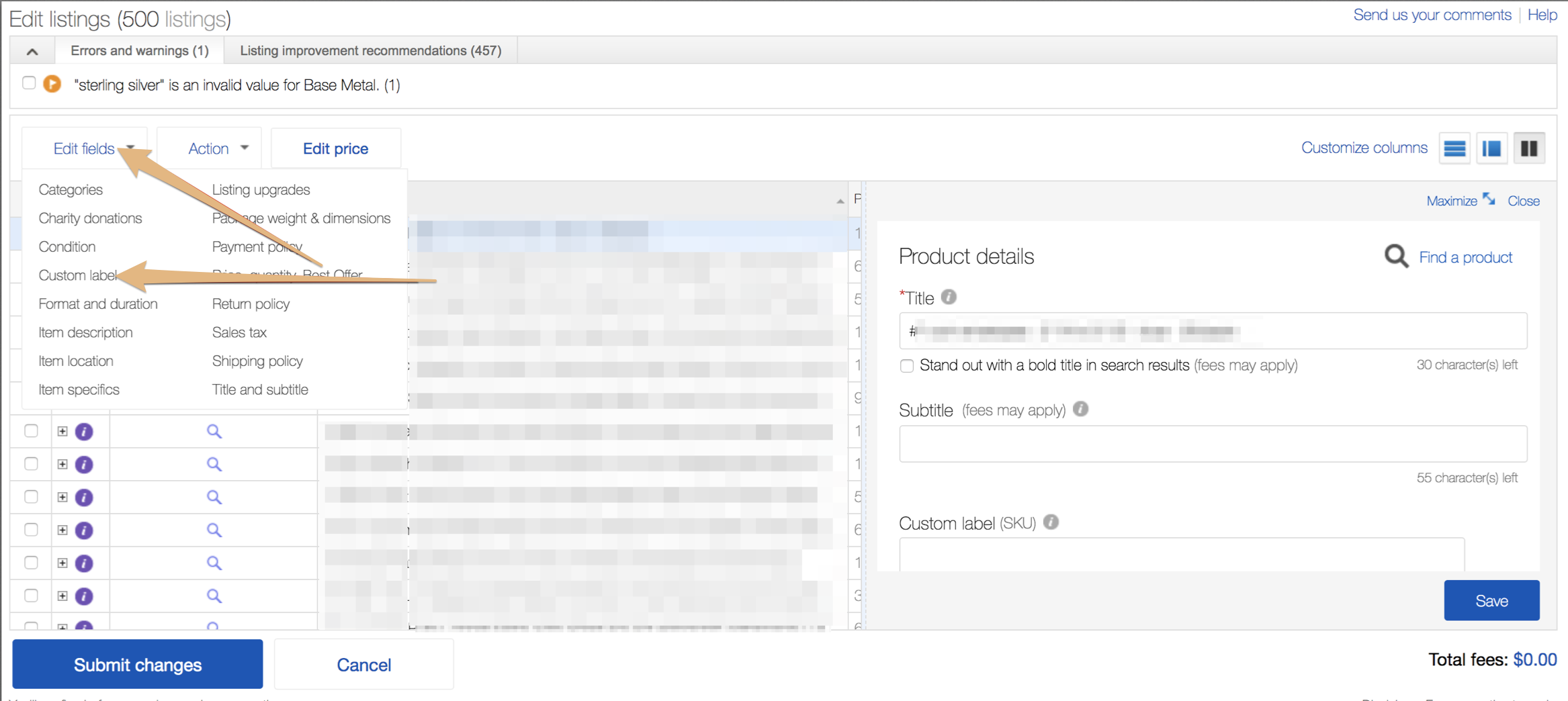
Change Custom Label to Remove from all - notice NOT to change any other field:
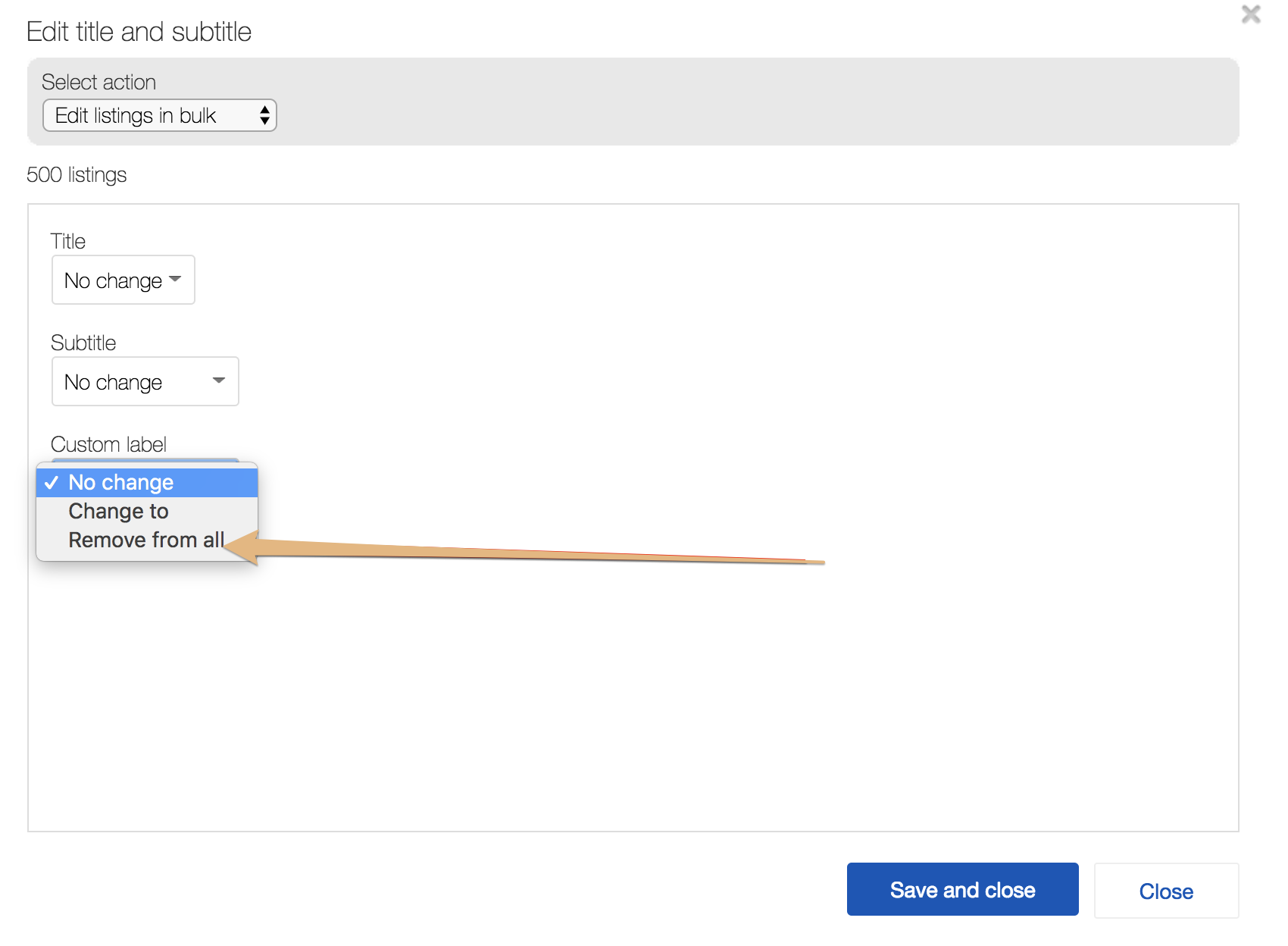
Then click save and close and the changes will take into effect in few seconds.
You will be asked to confirm the changes:
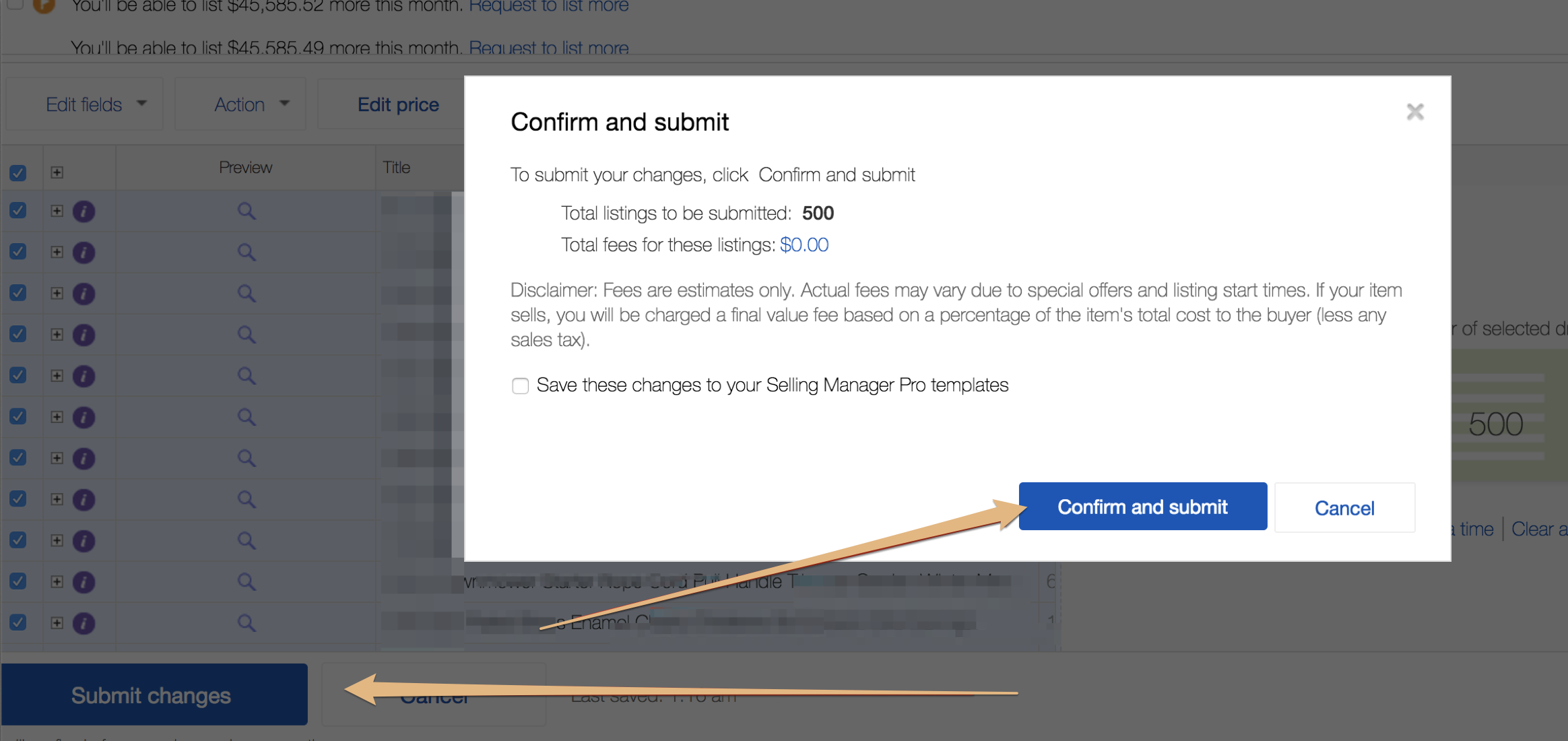
Repeat the process with the remaining batches of listings (501-1000, 1001-1500, etc.)
If you have any more questions not answered in this article, please do not hesitate to contact us at the support chat - we will be more than happy to help you.
