Learn how to open a ticket and better understand the ticket form.
Every support ticket is an assistance request from an end-user that is received by a ticketing system.
NOTE - Emails are often known as Support Tickets.
Please remember that we handle tickets in the order they are received (oldest to newest). There’s no need to open multiple tickets for the same issue, as we will get back to you as soon as possible. This way we can provide you with the best customer support with the correct information in one thread. Thank you for your understanding!
How to Open a ticket?
There are two ways to do that:
AutoDS Platform - On the bottom right side, you should see the Chat Icon and click on it.
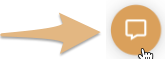
Then, click on 'Open a ticket'.

Direct Link - You can Immediately open a ticket through this link: Open a ticket
It’s crucial to always select the appropriate subject in the form based on your specific needs. This ensures that your ticket goes directly to the responsible department, speeding up the resolution process and making sure your issue is addressed as efficiently as possible.
For issues related to orders and billing, we recommend opening a support ticket instead of using chat. Our orders and billing specialists have exclusive access to tickets, allowing them to assist you more effectively. This method helps resolve your concerns more quickly, as we typically respond to tickets within 24 hours, often much sooner. Please, check the following instructions to know how to do it the right way.
Form explanation
Please check the featured numbers in the following image. You will find a detailed explanation of each featured number below the image.



1 - Check if your inquiry exists in one of our recommended articles & Help center.
We highly recommend running a quick search on our Knowledgebase & Youtube channel.
2 - Fill in your AutoDS registered Email address.
3 -Choose the subject of your ticket.
For each subject, you will need to fill in additional fields, it's important that you do so, so we will be able to make the required checks
4 - Add as many details possible and try to add as many details as possible
5 - Add additional files Photos/videos
For Videos, we advise using Screencastify Chrome extension and then send us the shared link - Screencastify Chrome extension
6 - Send your form to our support by clicking 'Submit'
FAQ:
How to open a ticket to get information from orders or billing specialists?
When you initiate a ticket, you’ll be directed to a form where you can detail your concern. Make sure to choose either the Orders or Billing department from the options provided and include as much relevant information as possible about your issue. This will help our agents respond more effectively and address your questions promptly.

How do you open a ticket for FBA’s orders?
To open a ticket for FBA’s orders, go to the Orders Page, find the order you need, click the three dots (•••), and select “Create a ticket about the order.”

If you have questions about this topic, please do not hesitate to address us at the support chat - we will be more than happy to assist you.