AutoDS needs to get your tracking emails in order to update the tracking information on your buyers' orders. Learn how to set it up.
If you wish AutoDS to update your tracking numbers to your orders automatically, you need to forward the relevant tracking numbers update emails to a dedicated email address provided by AutoDS.
Tip💡
If you use Auto-ordering for your orders, you can use our Fulfilled services for Auto-orders, where we also automatically update the tracking number for your orders without any action needed from your side. You can read more about it Here.
Please follow the next steps to configure it correctly:
1) Find your unique destination email for forwarding:
- Go to Settings → Orders
- Copy the email address under 'Your Unique Tracking Email'
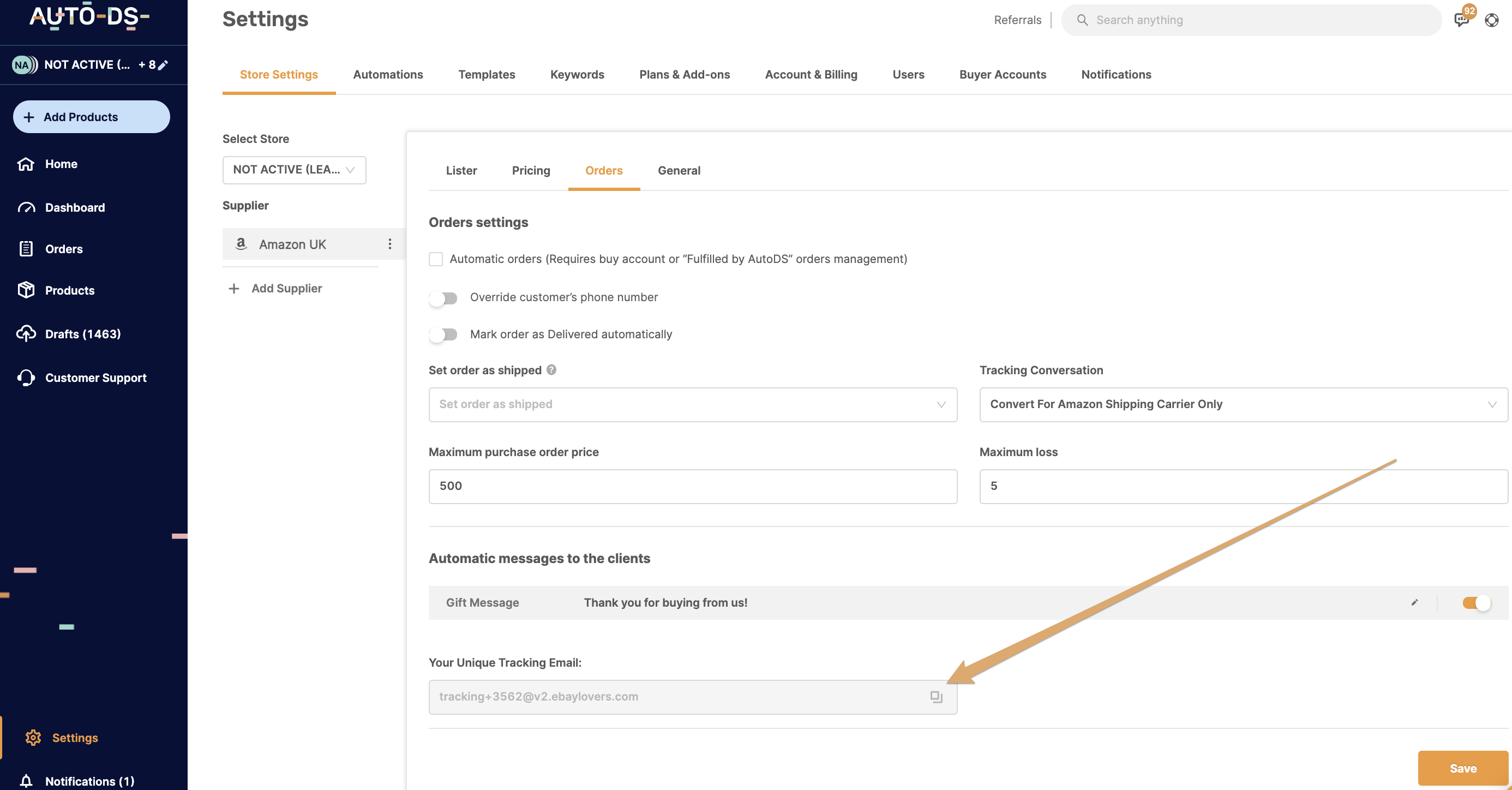
2) Forward all your emails to this email address
While it's possible to forward only the tracking number updates emails, we recommend you to forward all your inbox emails to this email. It will help in cases when the suppliers change the structure of their tracking number update emails or the source email address.
- We don't store any of your emails. Any irrelevant emails will be automatically discarded. If you still have concerns, we recommend opening a new email address to this purpose only where all the emails from your suppliers will be directed to.
To forward your emails using Gmail follow the next steps:
- Log in to your Gmail account
- Click on the "gear" icon → settings
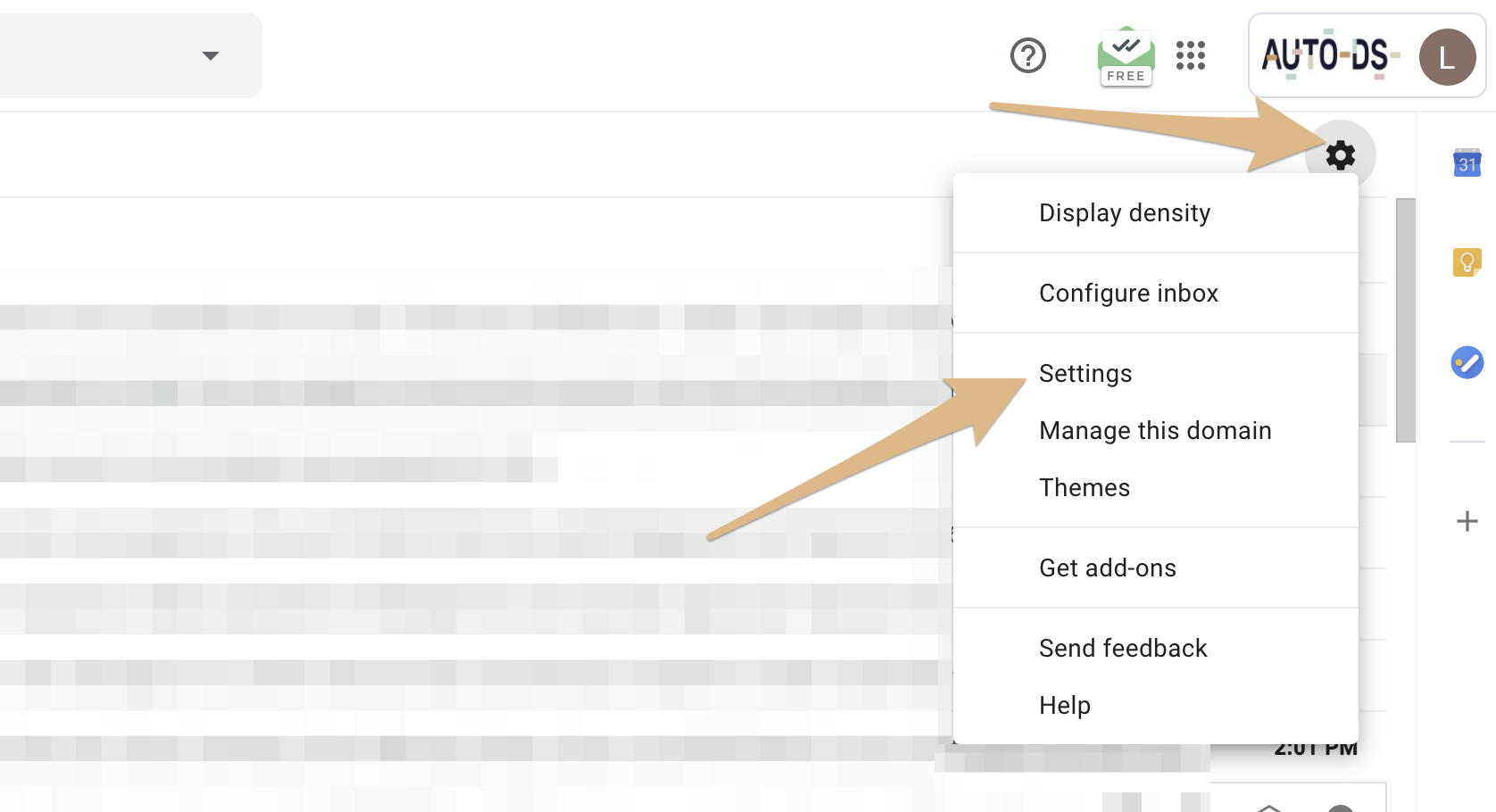
3. Click on the "Forwarding and POP/IMAP" → Add a forwarding address
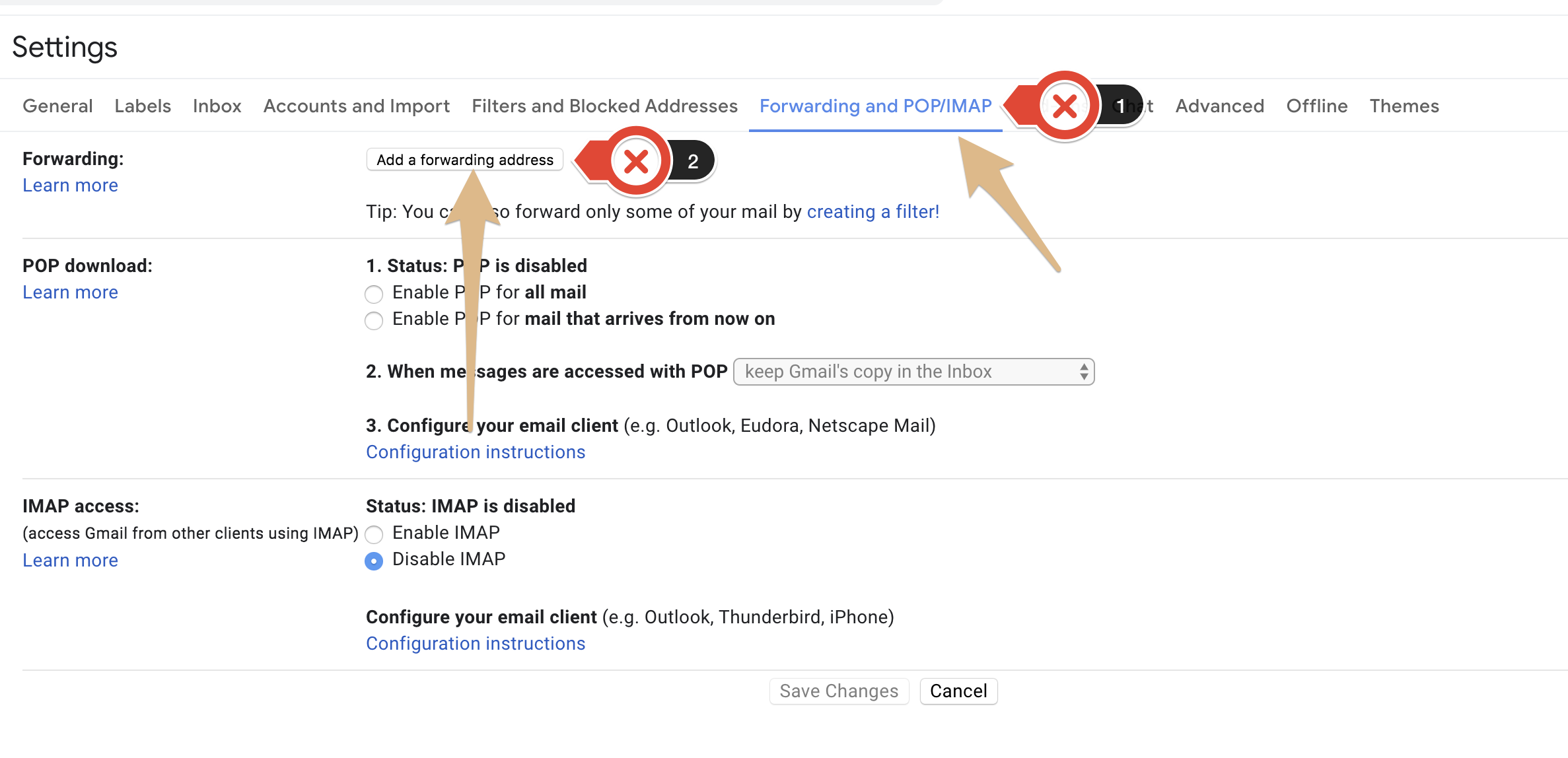
4. Add the email address from step 1 and click "Next"
5. Click "Process"
6. Wait 20 seconds and click "Save"
7. Choose the "Forward a copy of incoming mail to"
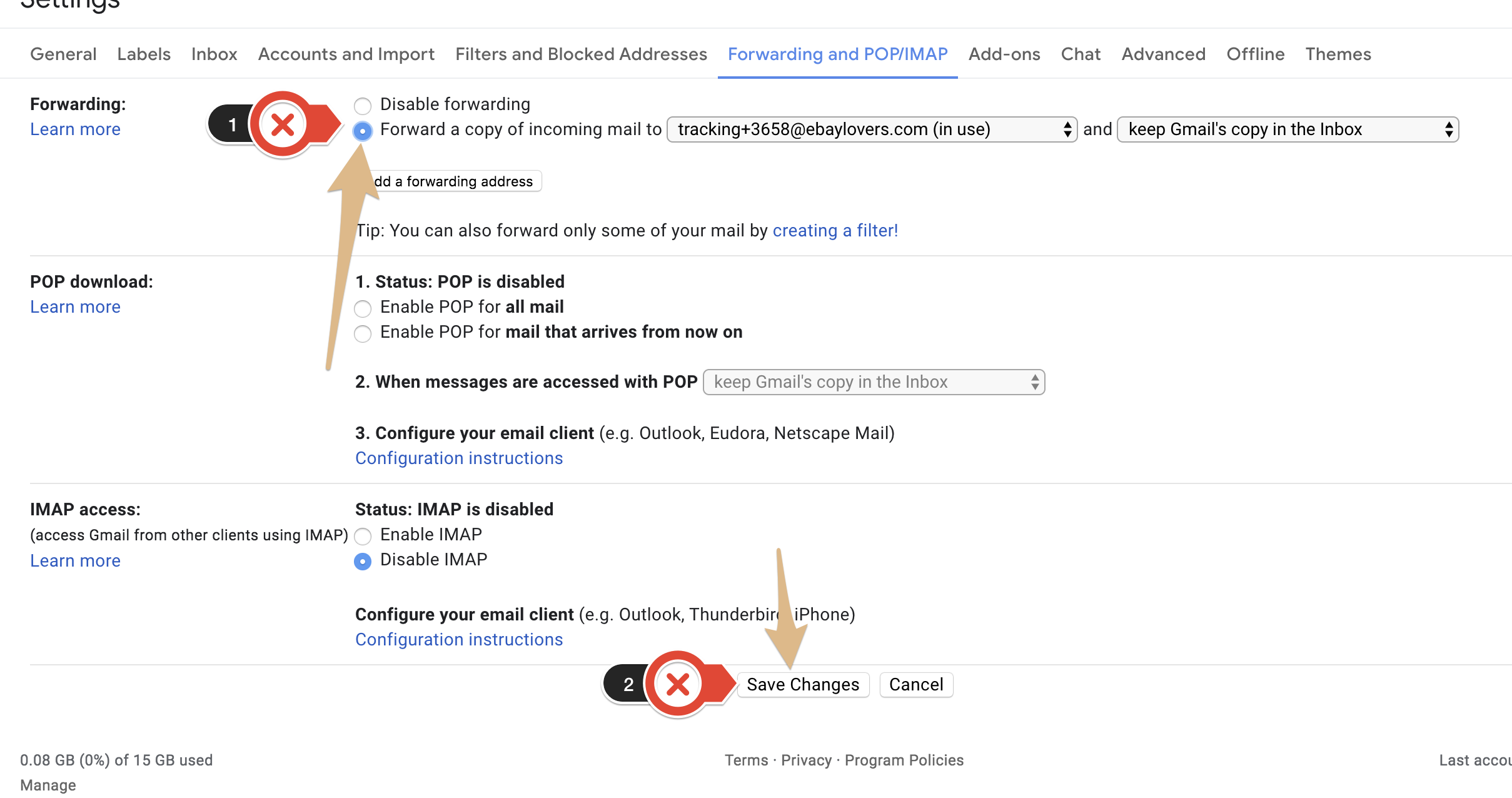
8. Click "Save Changes" and you're done! :)
Enjoy AutoDS' automation, and focus on growing your business!
You do not need to receive any verification code, you just need to refresh the page a few times once that notice appears. Your forwarding email settings should look like this:
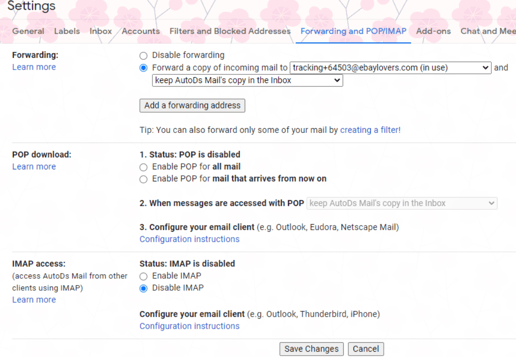
If you have refreshed the page a few times and you still see the prompt to get a code, then please do the below actions:
1. Go to settings on Gmail
2. Change Language to English - Scroll down the page and scroll and click save the setting. Do not change this, it will affect the tracking service.
3. If there's already a request for Gmail and waiting for the code - Click on remove address
4. Then restart and add the address again
5. Refresh the page again. It should be fixed now.
Contact us if you need further guidance.
AutoDS Tip💡
We suggest reading the following blogs on our site to gain insights into various methods of order fulfillment.
If you have further questions that were not answered in this article, please do not hesitate to turn to us at the support chat - we will be more than happy to assist you.