In case you work with the Non-API solution, we really recommend you to work with the Non-API Chrome extension, but if you don't - read this.
In case you do not work with the extension or you wish to sync orders from more than the last 7 days, follow this guide
The guide is divided into 3 sections:
- Manual active listings syncing explanation
- Manual orders syncing explanation
- Manual untracked listings syncing explanation
Manual active listings syncing explanation (sync titles, prices, and stocks from AutoDS to eBay):
We really recommend using the Chrome extension but if you don't - follow the following steps:
Go to the Download tab and click the 'Download Report button:
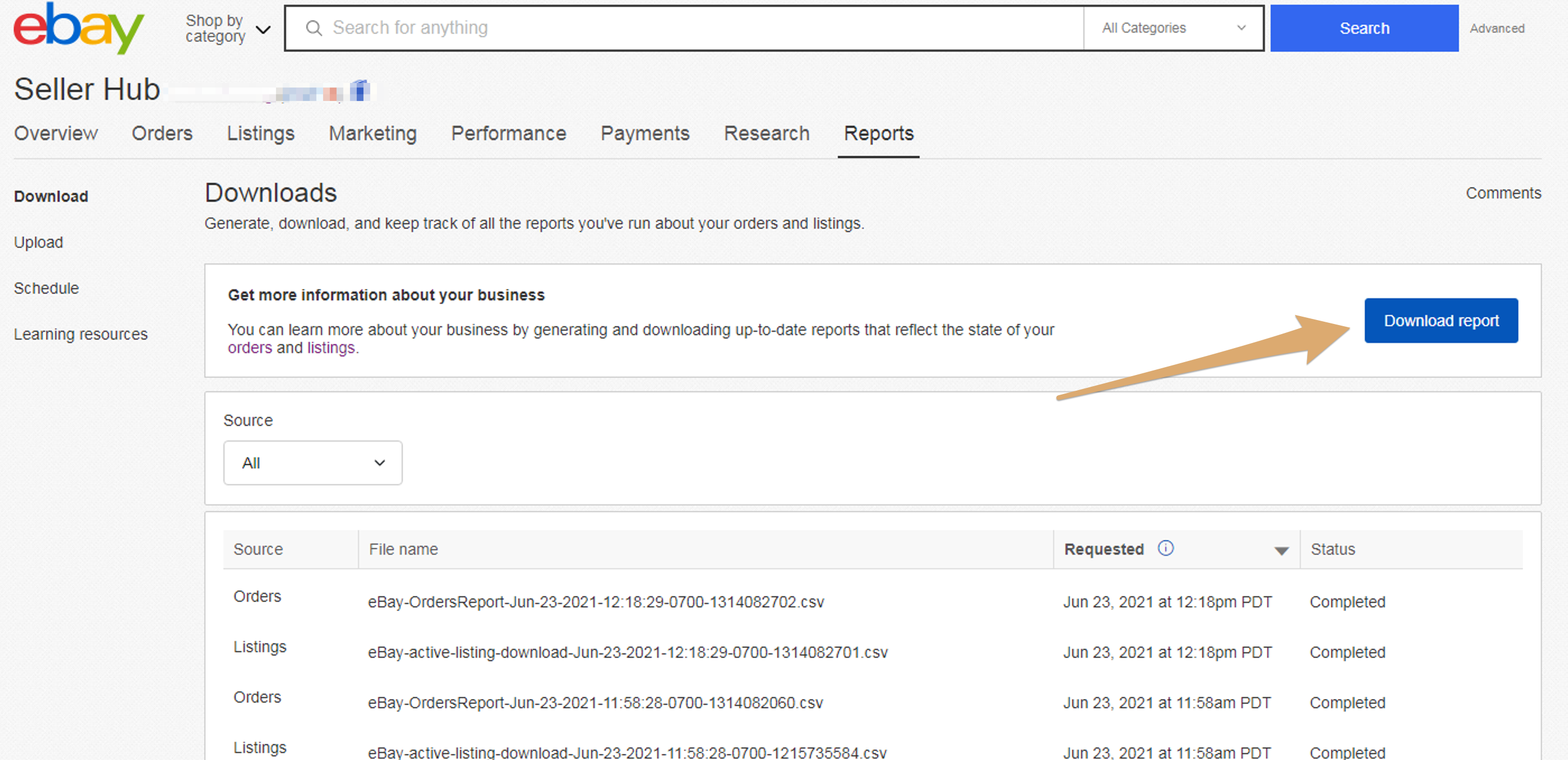
Next, select the report source Listings and the report type to All Active Listings and click the Download button at the bottom of the window:
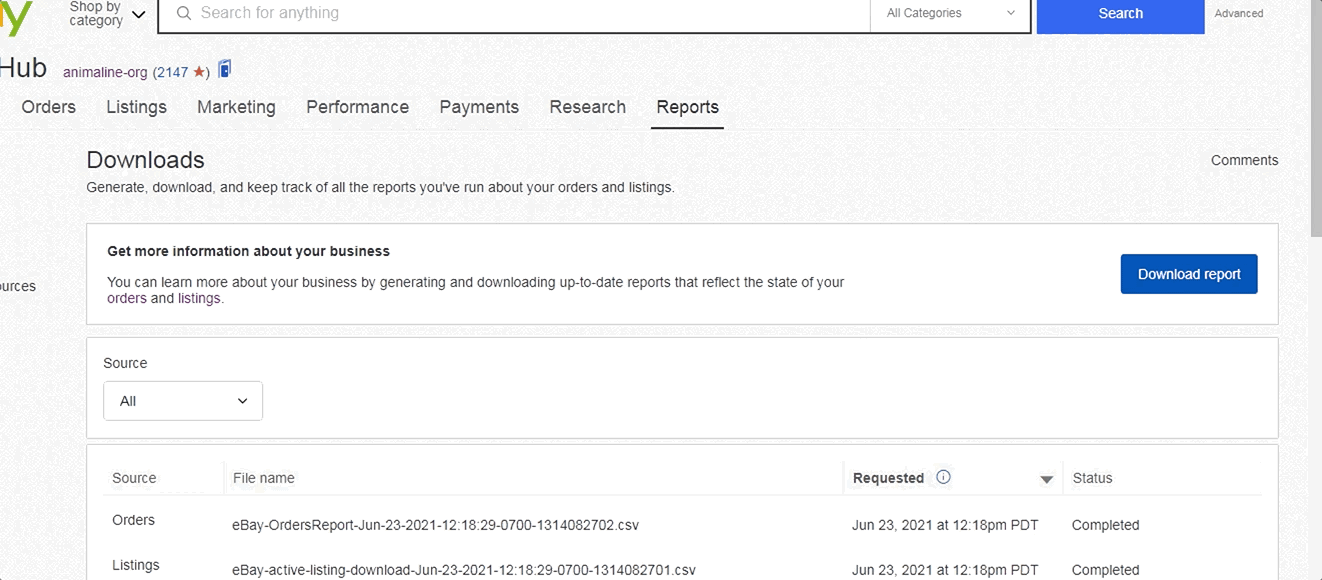
eBay will start creating the file for you, once ready it will be downloaded to your PC/Mac. Make sure to send it as it is to the support. Please do not open it as it can distort the format.
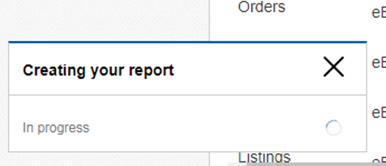
Go to the store edit by clicking the Pencil icon next to its name 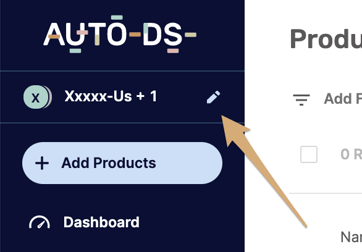
Then click on the 3 dots ![]() , and choose the 'Resync Store' option.
, and choose the 'Resync Store' option.
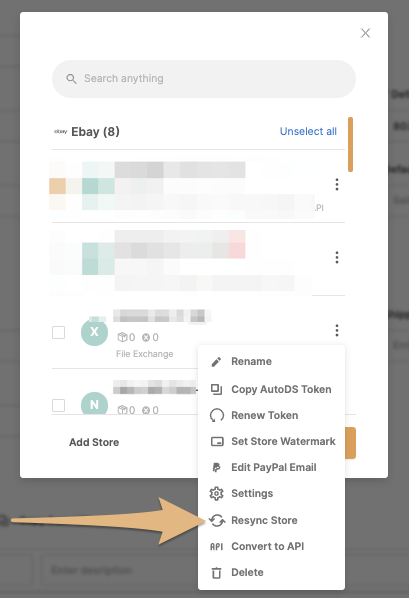
Choose the Untracked File tab and upload the file :
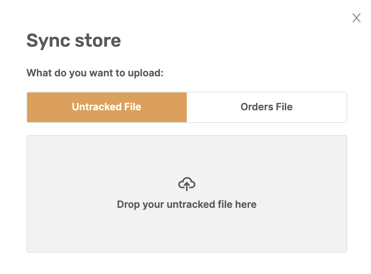
Your active products will be synced to AutoDS now.
Manual orders syncing explanation
Go to the Download tab and click the 'Download Report button:
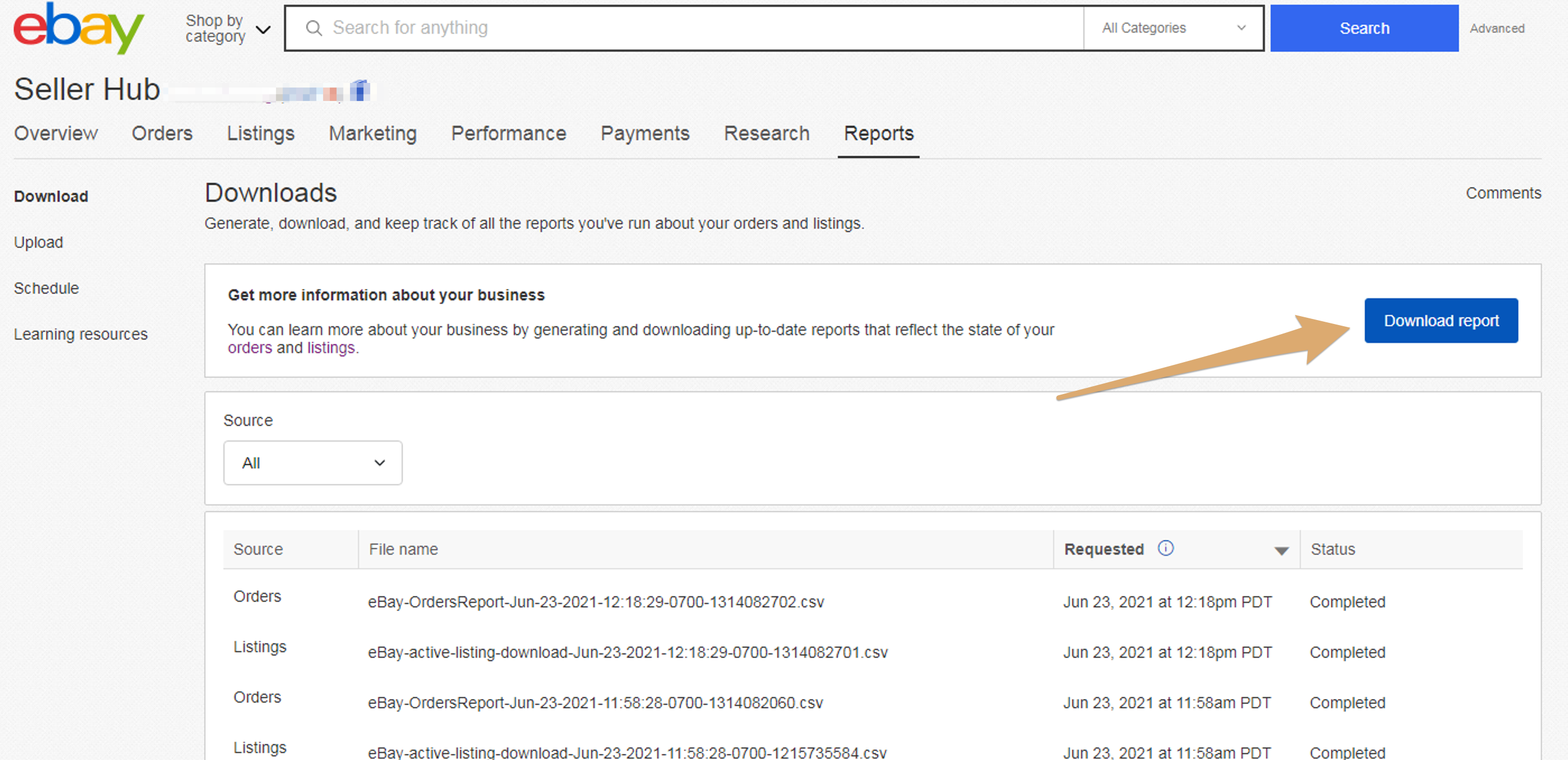
Next, select the report source Orders and the report type to All Orders and click the Download button at the bottom of the window:
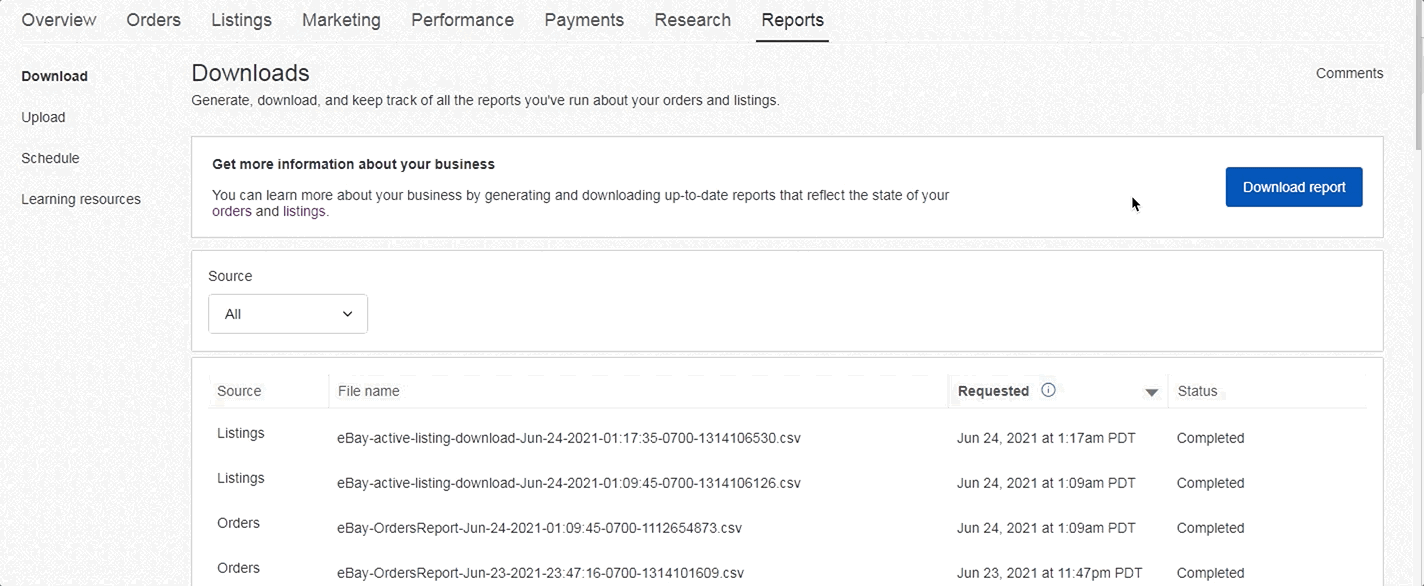
eBay will start creating the file for you, once ready it will be downloaded to your PC/Mac. Make sure to send it as it is to the support. Please do not open it as it can distort the format.
Go to the store edit by clicking the Pencil icon next to its name 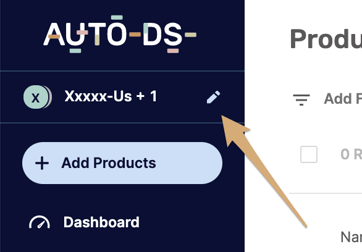
Then click on the 3 dots ![]() , and choose the 'Resync Store' option.
, and choose the 'Resync Store' option.
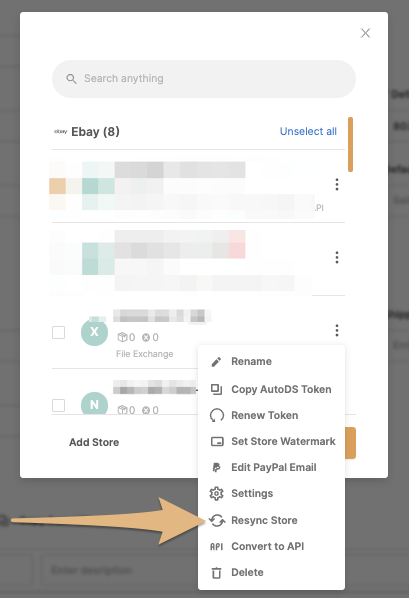
Choose the Untracked File tab and upload the file :
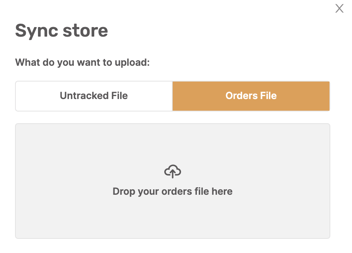
Your orders will be now synced to AutoDS.
Manual untracked listings syncing explanation
We really recommend using the Chrome extension but if you don't - follow the following steps:
Go to the Download tab and click the 'Download Report button:
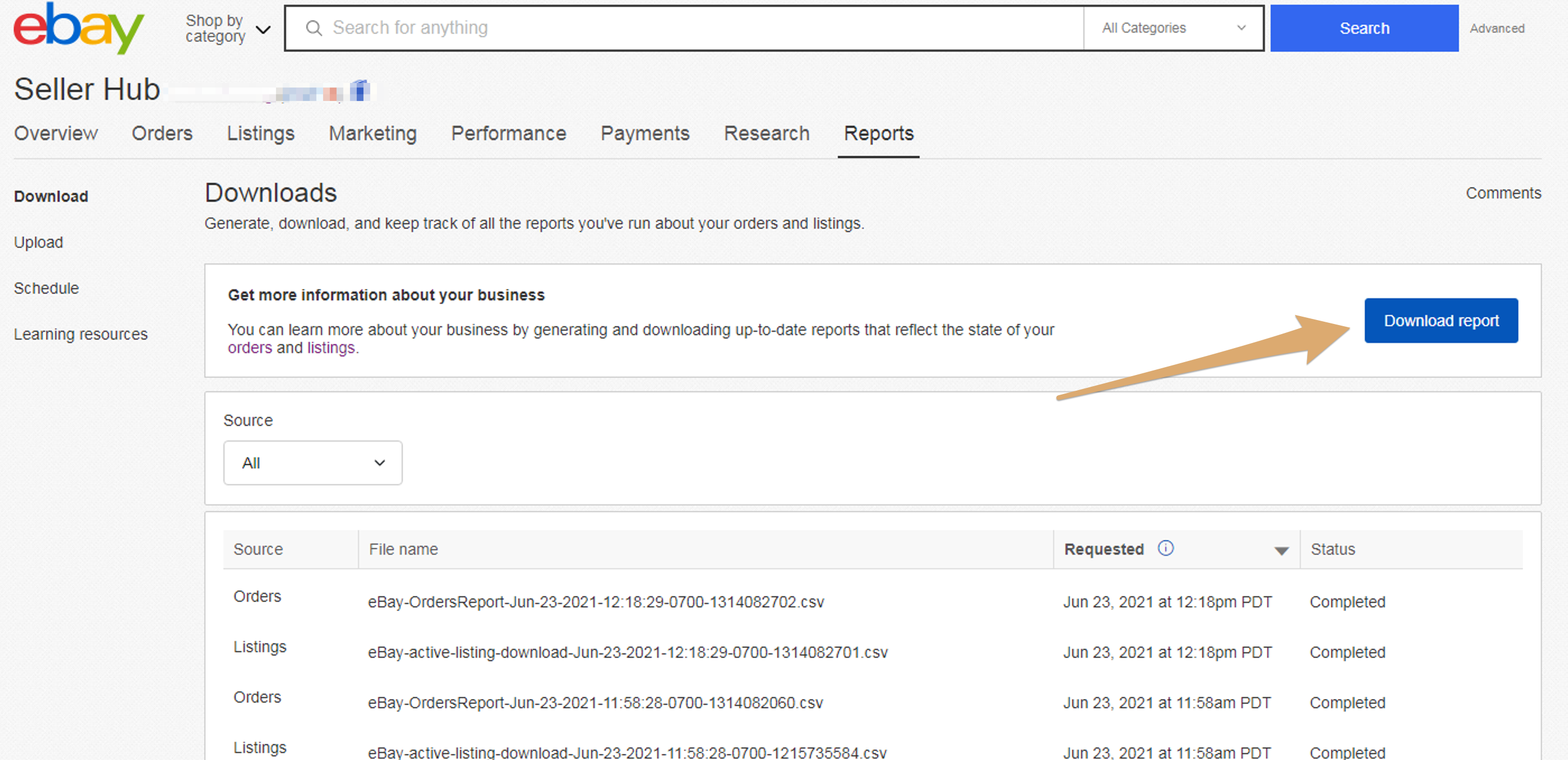
Next, select the report source Listings and the report type to All Active Listings and click the Download button at the bottom of the window:
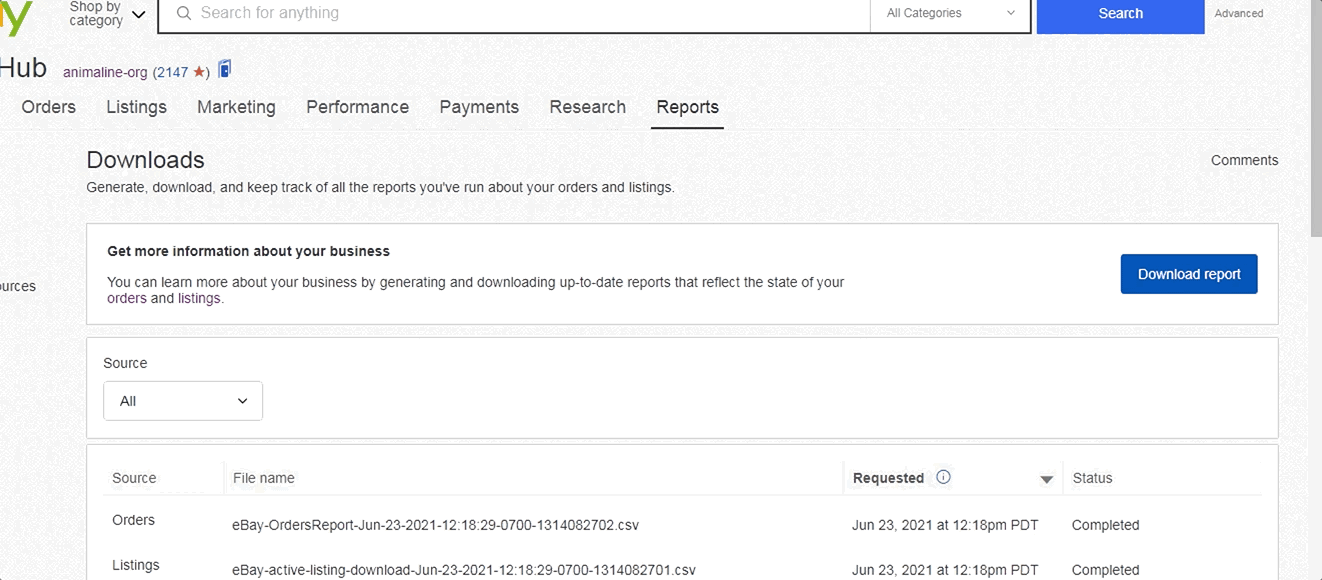
eBay will start creating the file for you, once ready it will be downloaded to your PC/Mac. Make sure to send it as it is to the support. Please do not open it as it can distort the format.
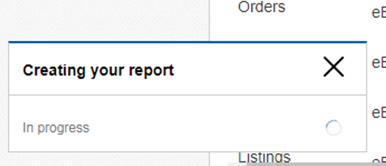
Go to the store edit by clicking the Pencil icon next to its name 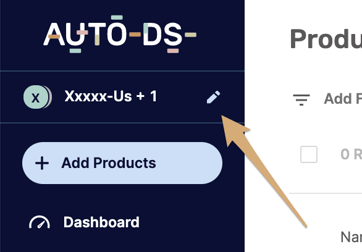
Then click on the 3 dots ![]() , and choose the 'Resync Store' option.
, and choose the 'Resync Store' option.
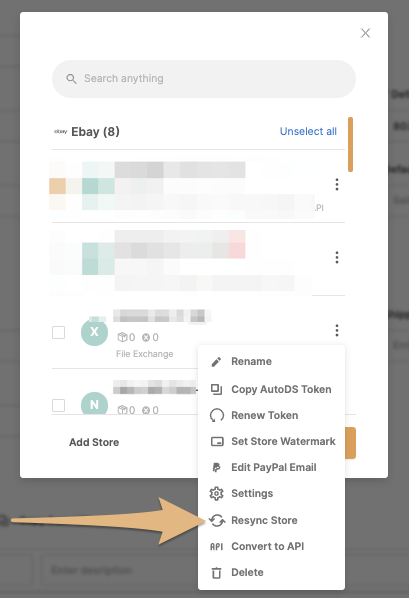
Choose the Untracked File tab and upload the file :
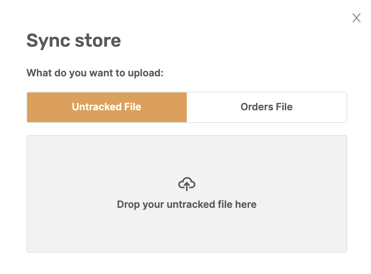
Your active products will be synced to AutoDS.
If you have further questions about this topic, please do not hesitate to address us at the support chat - we will be more than happy to assist you.
LUD: June 28th, 2021