Learn how to use this powerful tool to scale your store and profits!
We've created an item grabber to ease your (or your VA's) daily work routine and help you increase your listings and sales.
You can install the AutoDS Helper at this link.
The Helper allows you to grab items from our supported suppliers' sites in just a few clicks of a button.
The AutoDS Helper & Grabber can do the following:
* Search for a product by keywords in all our supported supplier sites
* Add products to your online stores from retails & marketplaces within one click of a button
* Import products easily straight from a search page
* Copy and paste the buyers' address from AutoDS to your buy site - to learn about the copy-pasting feature, click here.
How do you use it?
You can check out these video tutorial links below or scroll down to the written explanation.
Please note the extension only works on search results.
Meaning, you have to use each site's search engine to be able to extract the items.
You can either visit one of the compatible supplier sites and search for a product or a niche or use our multiple source site search functions.
You should see the AutoDS icon at the bottom-right corner of your screen.
1- search for a keyword
2- Click the extension's icon on the bottom right side of the page:
3- click extract -This action will extract all products from the current page into the grabber table.
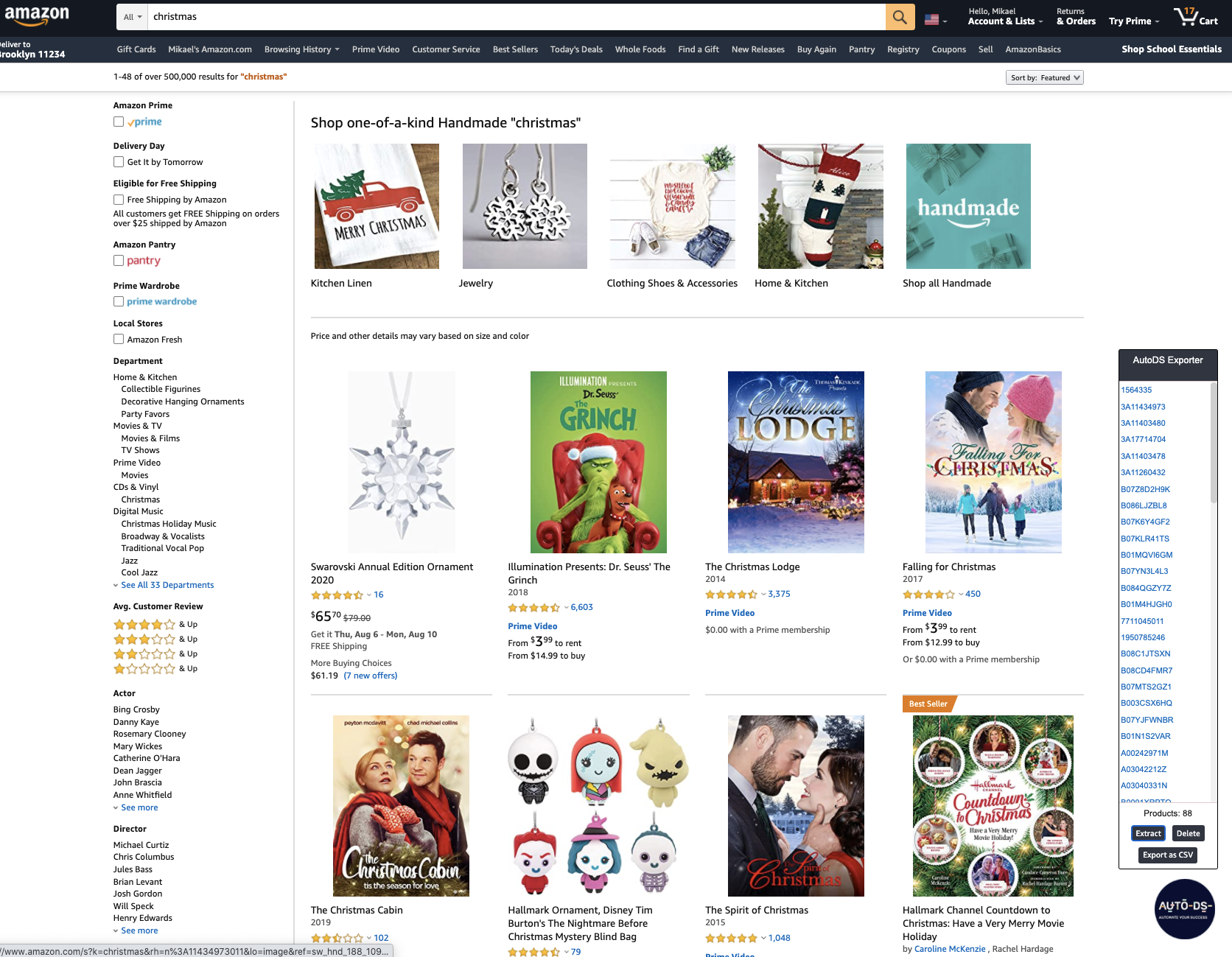
Next, you can click Export to CSV to have a CSV file format ready to be uploaded to your AutoDS account:
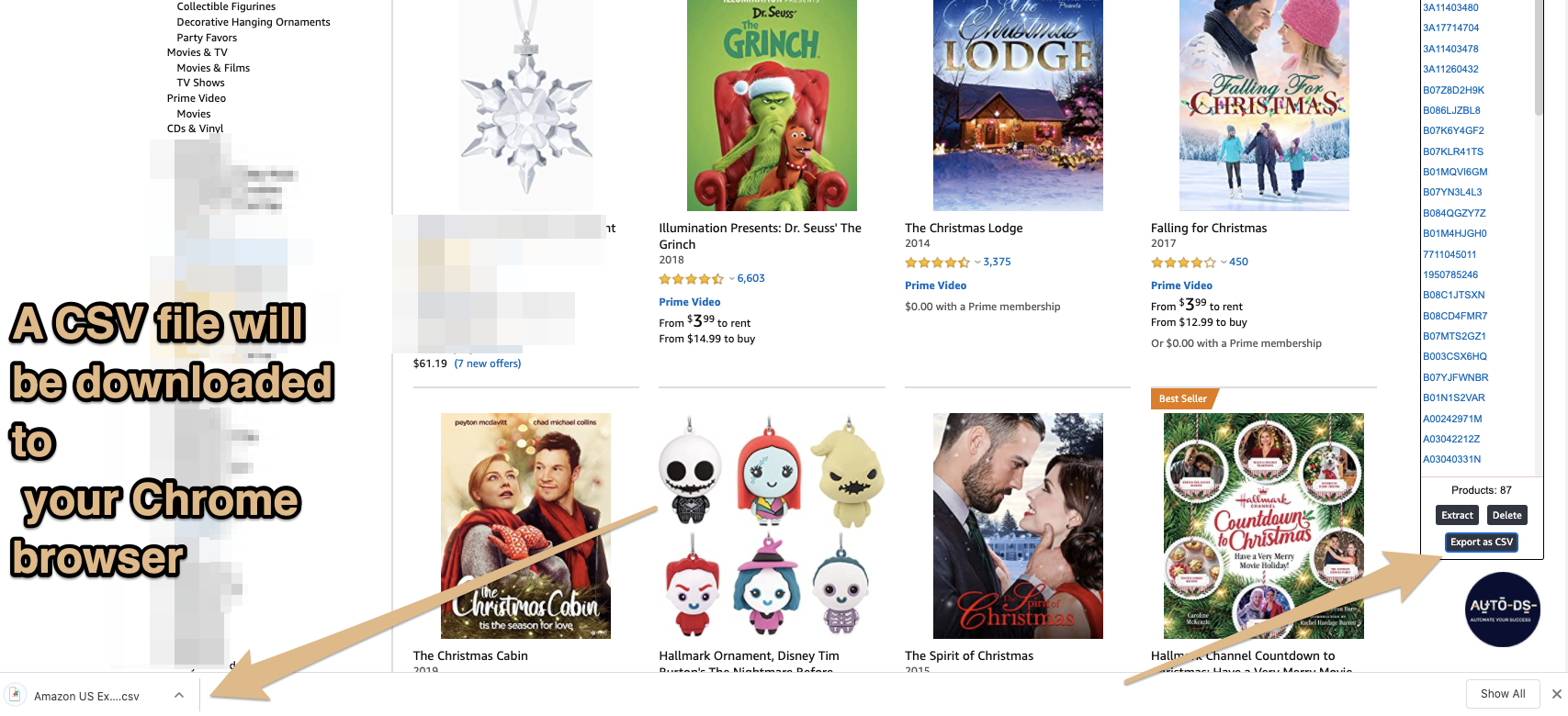
The last option allows you to clear the extension table and start over.
Now you have your CSV file ready to be uploaded to AutoDS. To learn how to upload products to your AutoDS account, click here.
Another way to use the helper as an item grabber will be to use all the Search All Suppliers At Once feature.
This feature will allow you to type in a keyword, select the source site you wish to search in, and the extension will look for this keyword in all selected suppliers and open each supplier in a separate tab. All you need to do is visit each tab and extract the items, download to CSV and upload:
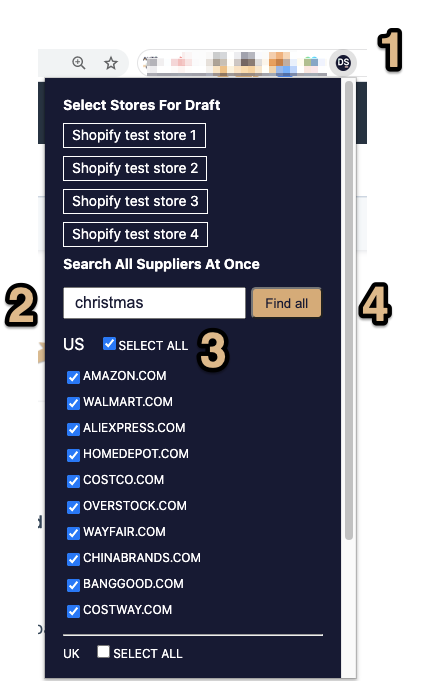
1- Click on the extension icon
2- Type the keyword
3-Select all or choose the supplies you want to retrieve the data from
4- Click find all